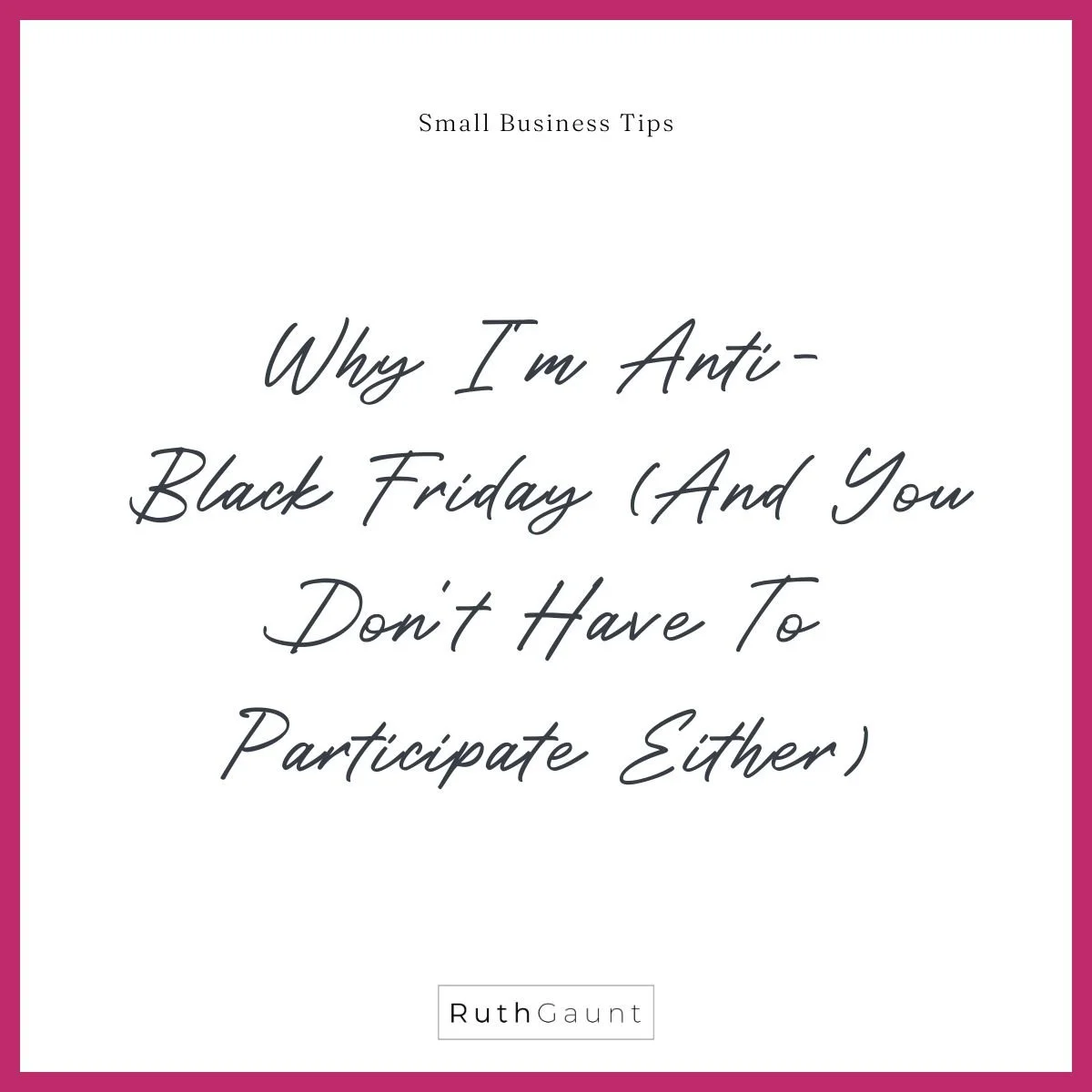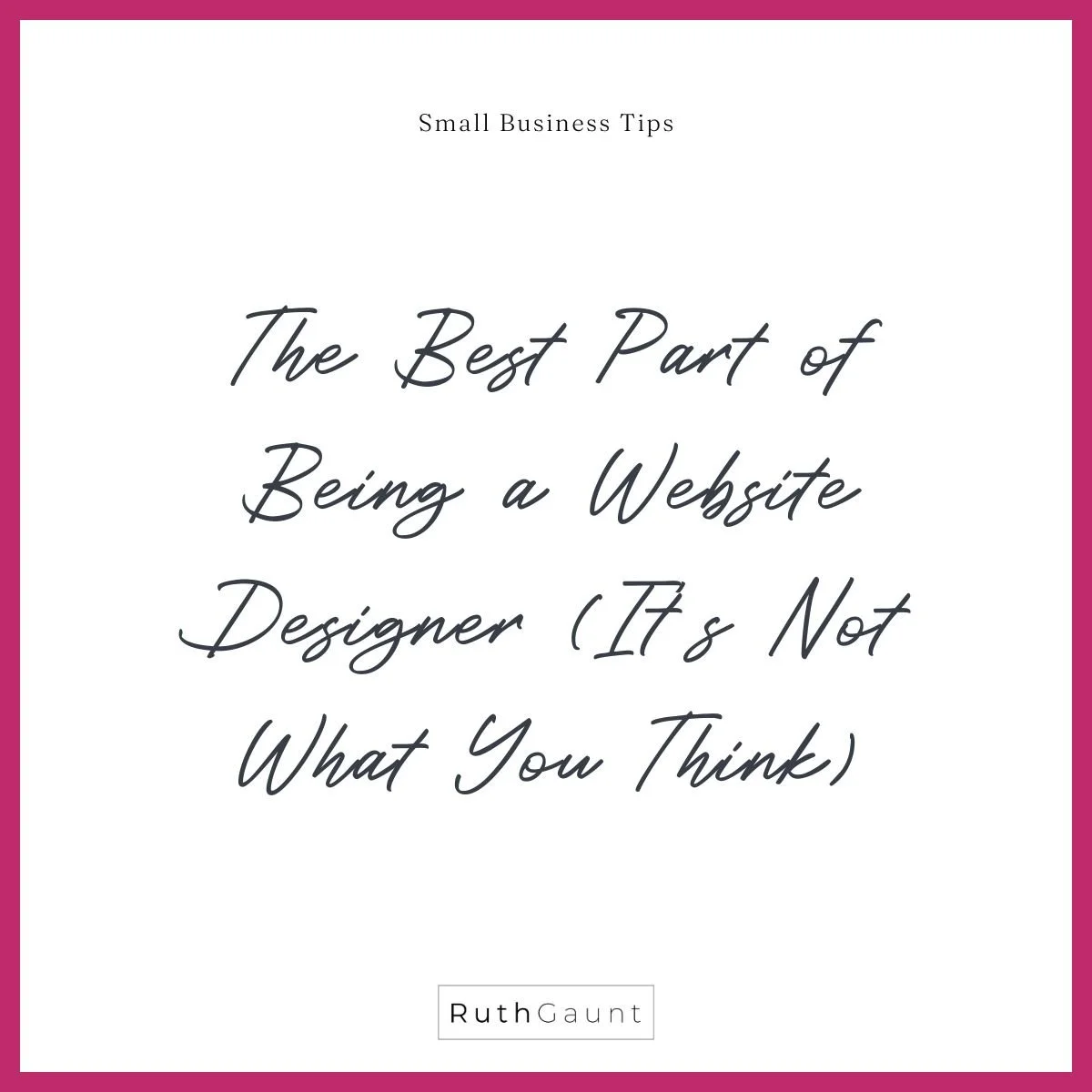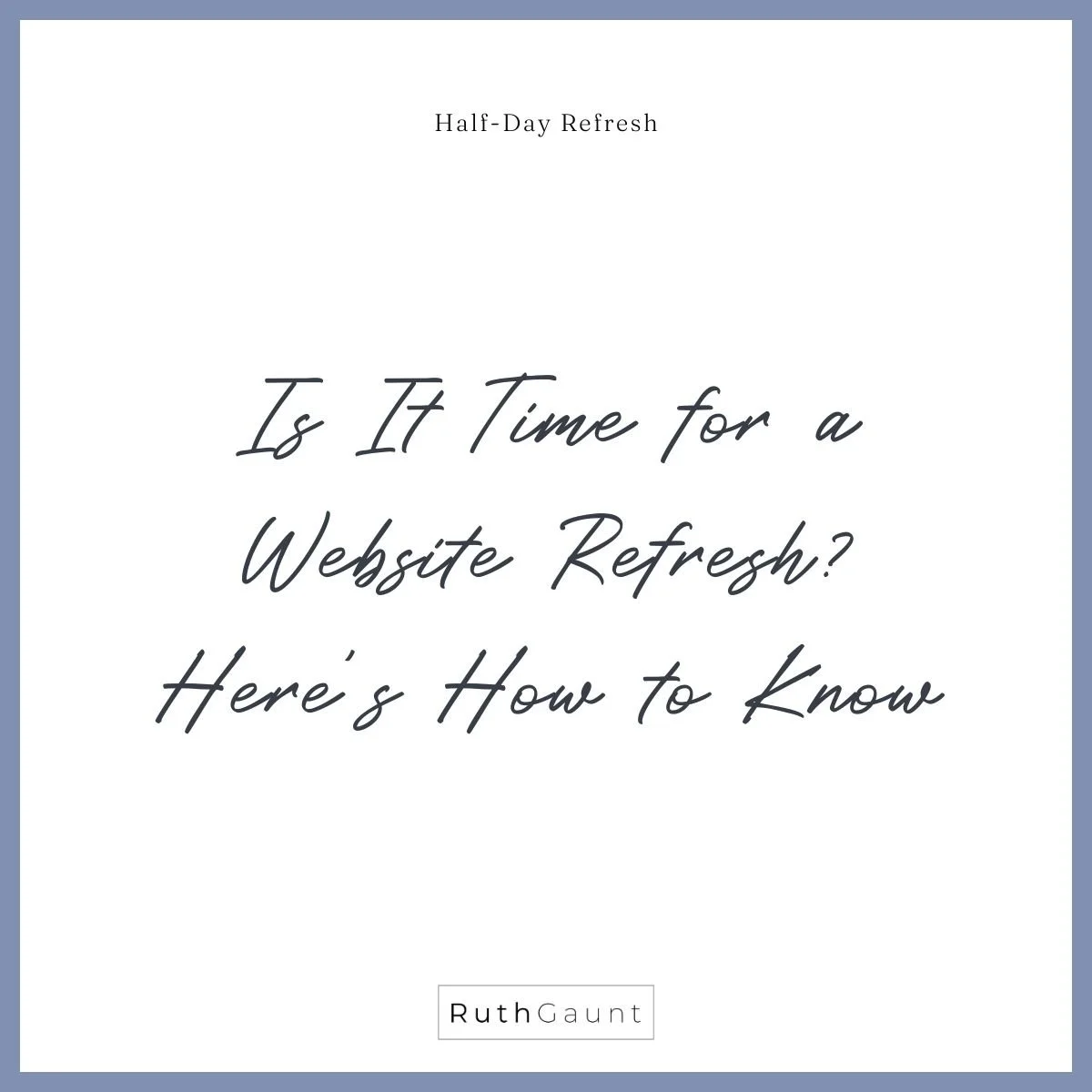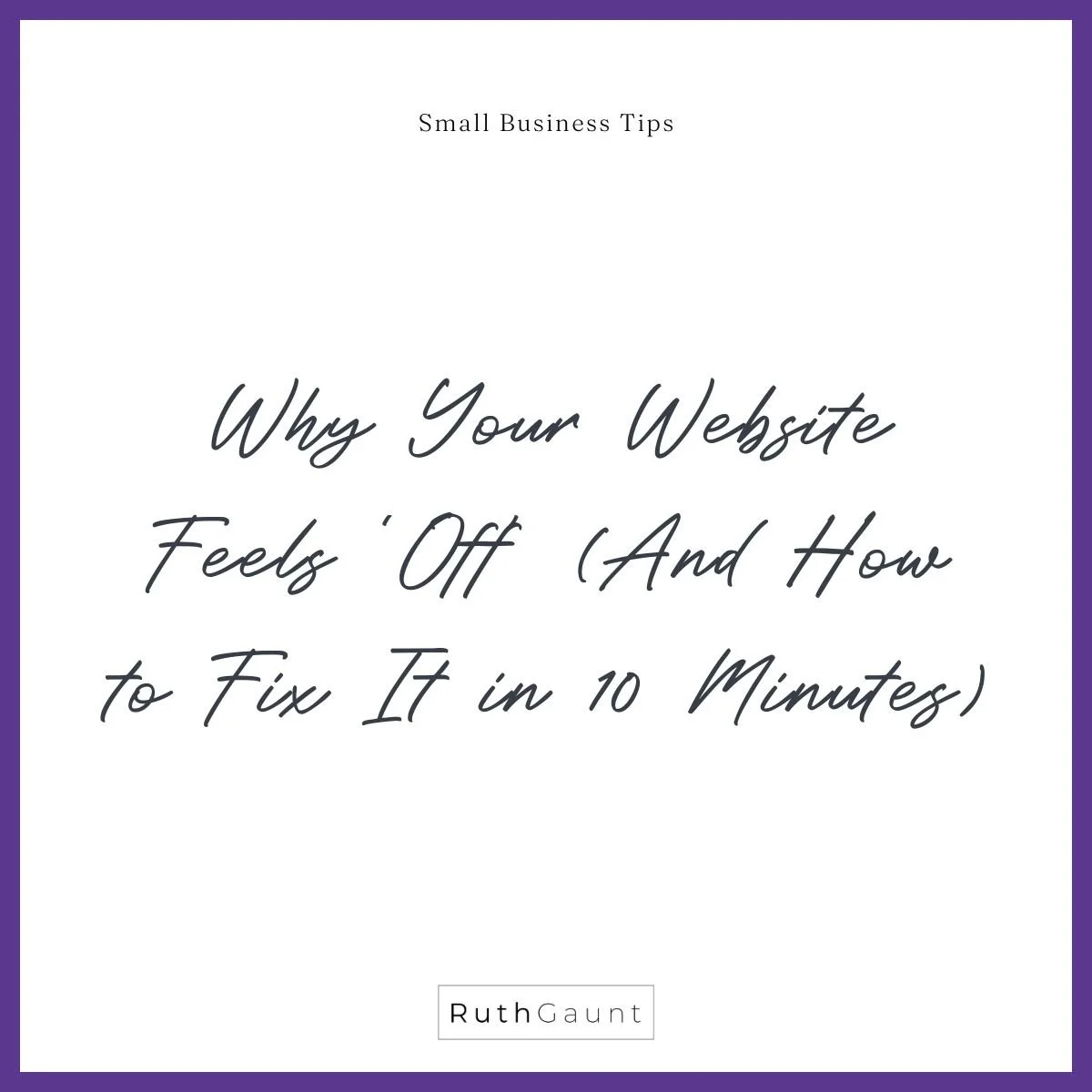Top 6 things to check before launching your Squarespace website
Launching your website can be a nerve racking time!
You’ve spent a lot of time (and effort) working on the design, writing content and sourcing images. You’ve checked it, had someone else check it, and then checked it again! Time to go live! But you’re just not sure you’ve done everything, and are now hovering over the “make site public” button - sound familiar?
We’ve all been there, don’t worry!
It’s easy to get so focussed on the content, and look of your website that some of the more (boring) parts get forgotten. Unless you design websites for a living why would you know to do some of these things?! *I actually see some of these points missing on websites put together by web designers too… #justsaying
Having conducted many Squarespace Audits I have compiled this list of my top 6 points to check before making your website live! Content and images can be tweaked and edited after going live, but a couple of these points are legal requirements, so it’s worth double checking : )
1 - Is your cookie banner enabled?
If you live in the UK this is a legal requirement on your website.
Squarespace makes it easy for us to tick this box, but by default the cookie banner is disabled, so we just need to remember to turn it on. Open the main menu bar on the left hand side of your website dashboard. Click on Settings, and towards the bottom of the choices you will see Cookies & Visitor Data. Click on this and you will be taken to the cookie settings where you can customise the pop up to suit your website.
Want to find out more about your website cookie banner, check out this blog post.
2 - Have you uploaded a favicon?
Your favicon is the little icon that appears in the web browser. If you’re looking at yours and seeing a black box, it’s time to update (this is the default Squarespace favicon)! On the left hand menu panel you will see Browser Icon (this is just another term for favicon) - click.
Next you can either drag your image file into the Add a favicon box, or click on the upwards arrow and it will open your finder folder to upload your file.
Click here to find out how to create a favicon in Canva.
3 - Is your contact form linked and working?
Your contact form is a pretty important part of your website, so it’s worth double checking that its working correctly. Simply send yourself a test email! If you don’t receive anything, check that your email address is spelt correctly (click on edit, then choose the storage tab).
Check out this blog post for tips on how to optimise your contact forms to better serve your business.
4 - Have you linked your social profiles?
If you have a small business in 2022 I would hazard a guess that you have at least one social media profile! Make sure your profiles are linked on your website to allow visitors to check them out and give you a follow! Head to Settings on the left hand menu panel, then choose Social Links and add in all the profiles you would like to link. Where needed throughout your website (I recommend the footer and contact page) add in a Social Links block (your profiles will already be linked).
5 - Are your page titles and URL slugs relevant and readable?
Creating relevant, readable page titles and URL slugs is not only good for SEO but it also creates a better user experience. Just to note, when I say page titles, I don’t mean the title you type at the top of each page, I mean the page title that is set within the page settings. This is the title that will appear in the browser window (next to your favicon).
To update, click on the cog icon next to the relevant page on the left hand menu panel. Here you will see the option to edit the page title, navigation title and URL slug. When working from a Squarespace template, or duplicating pages these will be set to default titles (such as Contact 1 or About Page (Copy)) which don’t look great on the final version of your website, so it’s always good to check and update these is needed. When updating the URL slug, try to keep it short and sweet, and readable - using hyphens (-) to separate words.
6 - Do you have Privacy Policy and Terms of Use details uploaded?
In most countries this is a legal requirement on your website.
This is the boring, but necessary part of the prelaunch checklist! Pretty much all websites require a privacy policy and terms of use - this tells your visitor what information of theirs you are collecting, and how you are using it. There are many legal policy templates available to purchase online that you can fill in and update with your own details, or if you would rather use a service that automatically updates as and when laws change I recommend using a subscription service like Termageddon.
That’s it! Now it’s time to go and launch your website with confidence!