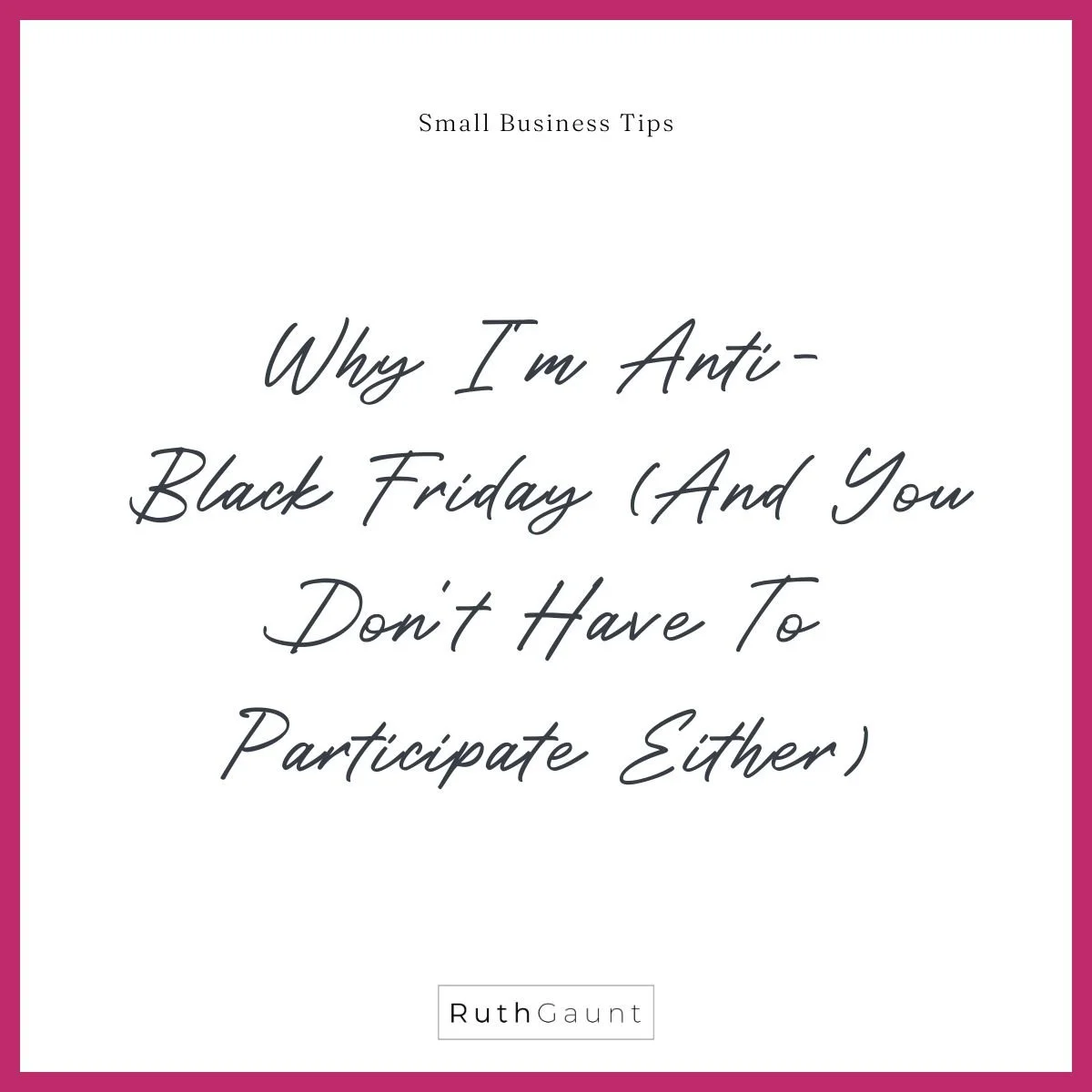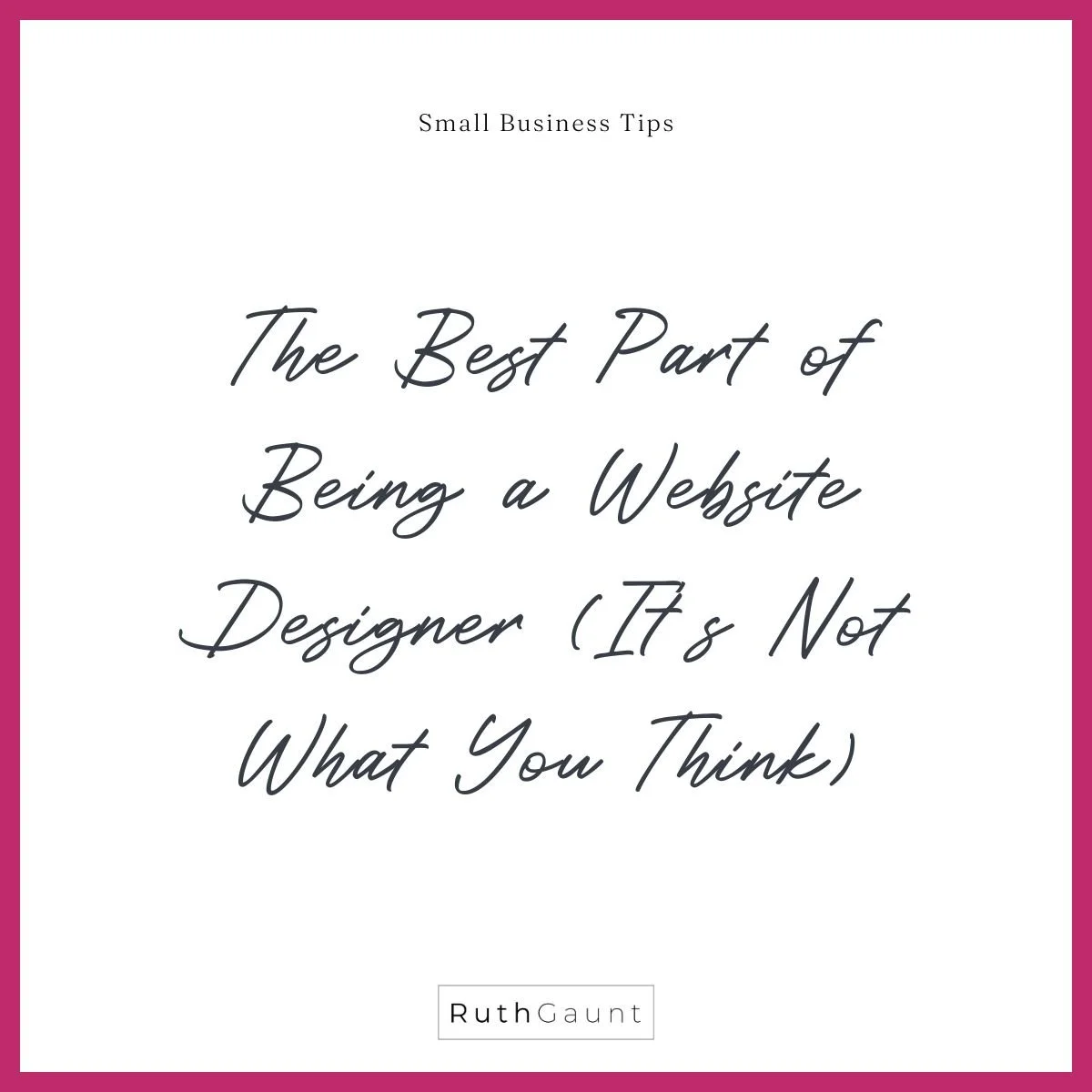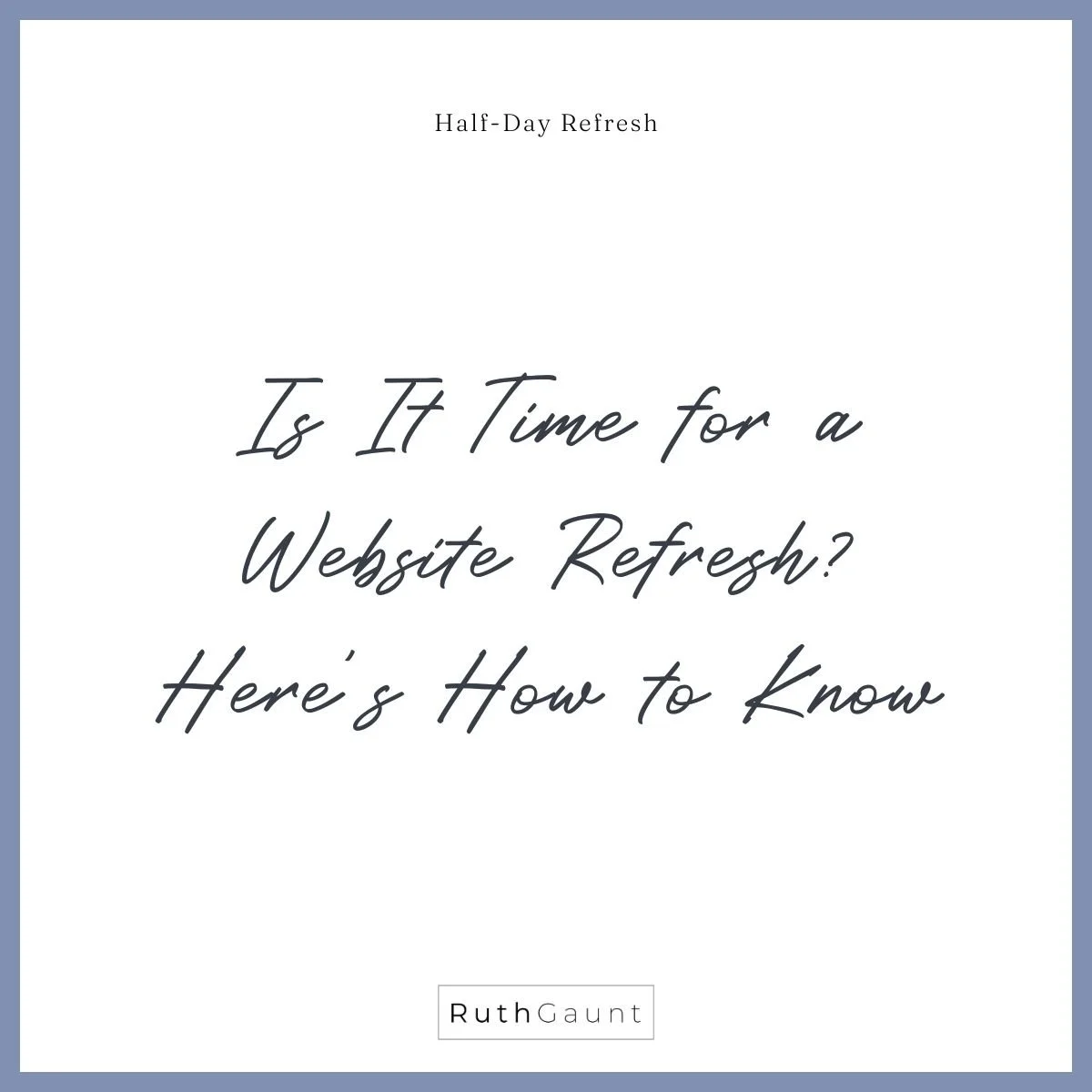Quick way to add scrolling text to your Squarespace website
New Squarespace Feature
〰️
Alert
〰️
New Squarespace Feature 〰️ Alert 〰️
New Squarespace feature alert!
Squarespace have just released a fun, new built in feature - scrolling, wavy text! Previously code was needed to implement this, but now Squarespace have made it easier and quick for us to add eye-catching, animated elements to our websites!
As the “scrolling'“ block is built in it follows the same editing process as other blocks, with ‘Content’ and ‘Design’ tabs. Under ‘content’ you are able to add multiple lines of text and symbols to act as dividers. Try copying and pasting some emojis to really grab your audience’s attention!
😊
💘
😊 💘
Use the ‘Design’ tab to adjust the speed, direction, font type, size and wave height. Currently we are unable to change the font colour like we are in text boxes, so the font colour will be determined by the section colour you choose.
To use the scrolling text block as an individual feature (for example if you would like it to have a different colour background to the section above and below) set the section height to the smallest it can be (10) using the slider.
Book Today
✉
Book Today ✉
3 Ways to use the scrolling text feature on your website:
Promote an offer or product (Sale Now On | New Product Alert | Last Chance To Buy)
Display availability (Diary Now Open For May | June Fully Booked | Easter Opening Hours)
Link the text and use it as a CTA (What We Do | Contact Us | View The Blog)
How to make the scrolling text full width
To make the scrolling text span the full width of the page, use this free Ghost Plugin!
Watch the video walk through below to see the different design features of the new scrolling text block.