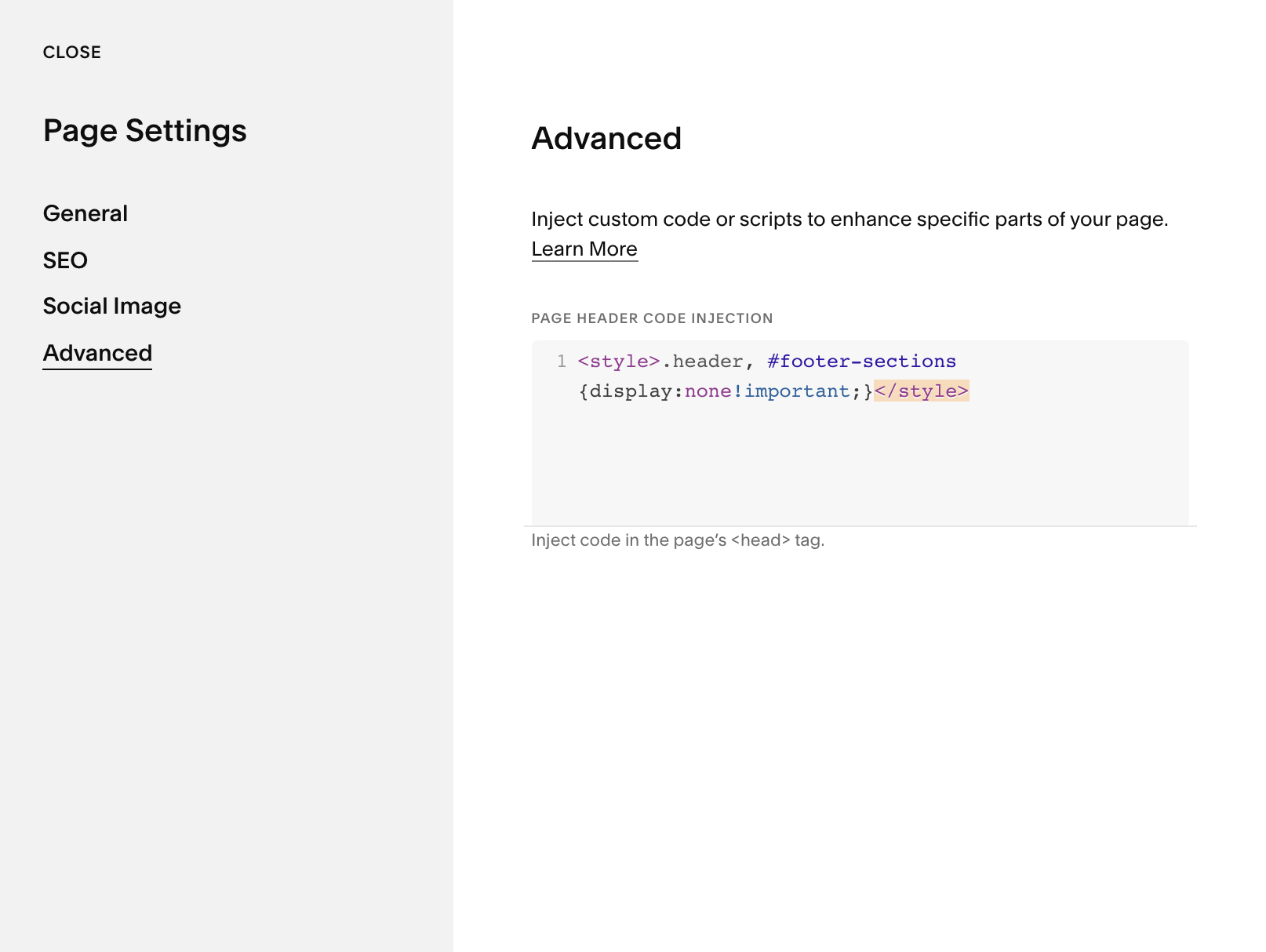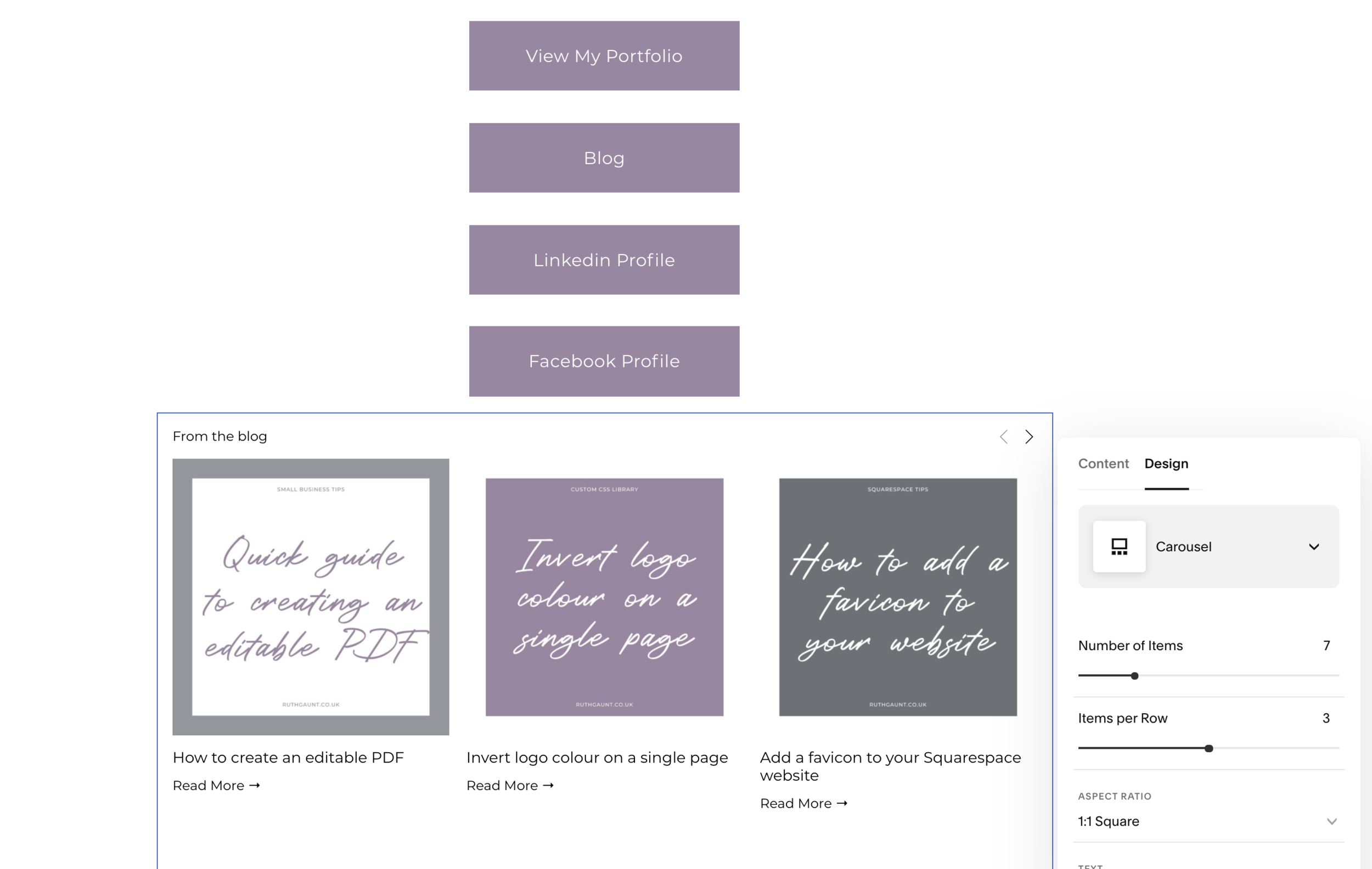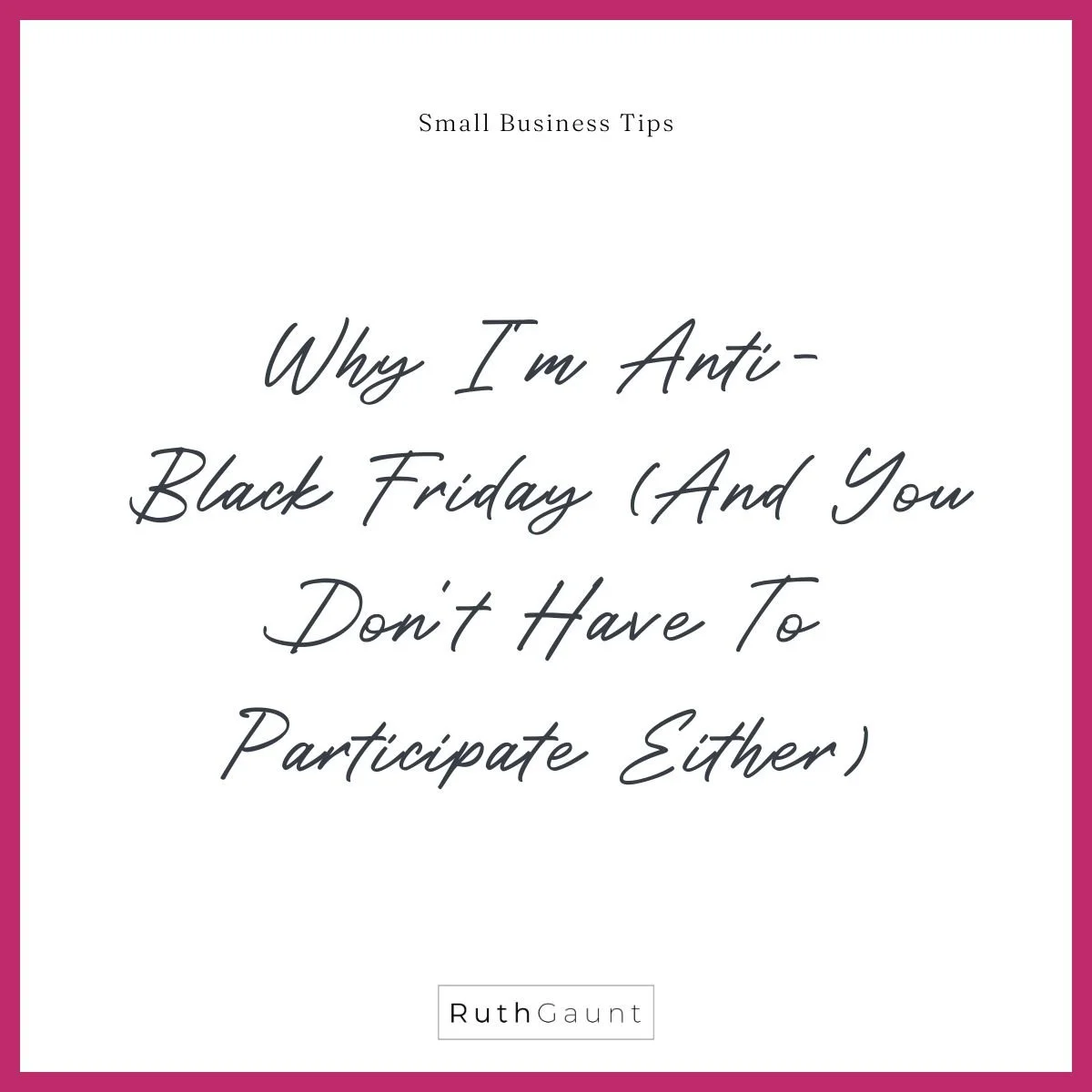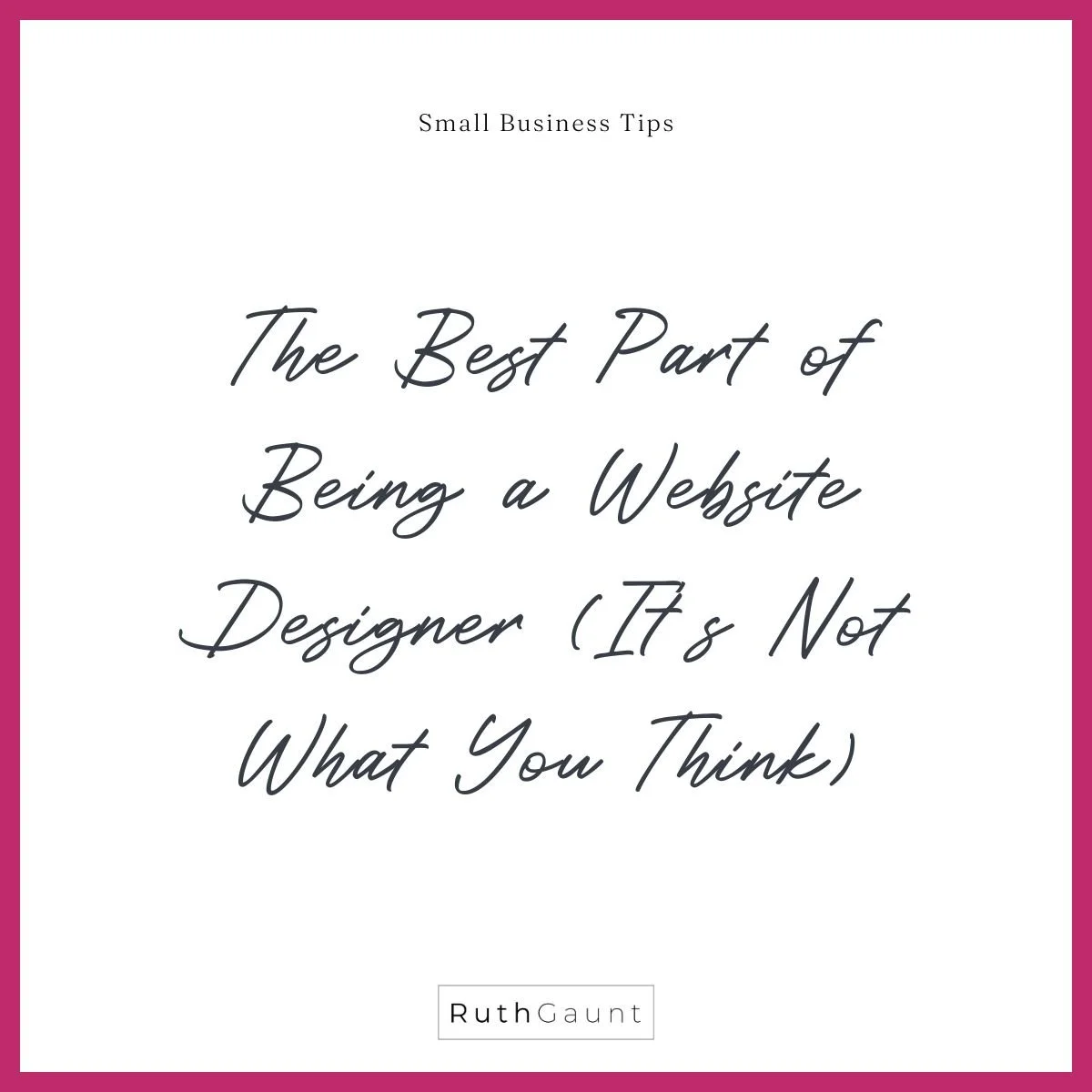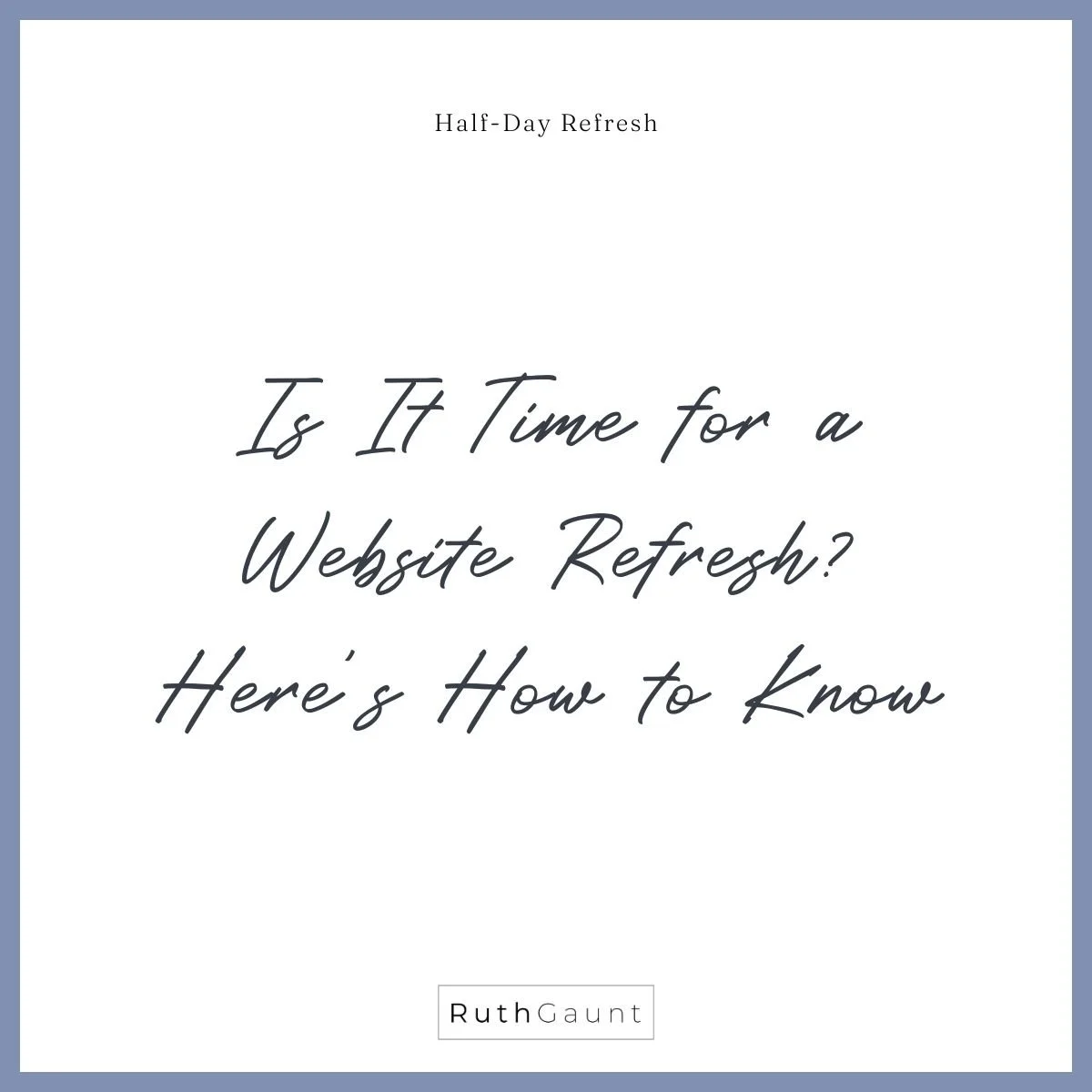How to design a links page for Instagram on your Squarespace website
Ditch 3rd party websites like Linktree and design a links page for Instagram directly on your Squarespace website.
You may notice that Instagram only allows you to include one web address on you profile, and doesn’t allow the use of links within your caption. This proves to be a bit of a problem when you want to refer to blog posts, products, or pretty much any part of your website!
Linktree saw a problem and came up with a solution - creating a free platform that allows you to create a list of links, all under one URL. This meant you could use your Linktree URL on your Instagram profile and direct your audience to any and every link you refer to within your posts. Yay!
BUT Why should we direct our audience to another platform when we can create our own version through Squarespace? By creating a links page on your own website you direct all traffic to your own page, you can keep fonts and colours on brand, and you can also include extra elements such as featured blog posts, enhancing your audience experience.
Now, that sounds like a good plan!
A links page is effectively a list of buttons; but there’s a few things we can do to optimise the page for mobile use and keep things looking fancy fine!
Create an unlinked page on your Squarespace website
Create a new page under the ‘Unlinked’ tab on Squarespace. This page doesn’t have much of a use within a broader website, and is specifically intended to drive our audience to our website from Instagram. Therefore we don’t want it to be found within our main website navigation.
We want this page to be really clear and easy to navigate, with the main focus being on the buttons. So, let’s hide the header and footer from this page. Copy and paste the code below and add it to your Page Header Code Injection (click on page settings / the cog icon of your links page, then click Advanced - seen in image below).
<style>.header, #footer-sections {display:none!important;}</style>
Add your website links for Instagram
Let’s add in our page content.
I’d suggest centring your logo at the top of the page with your mission statement underneath. Then we stack buttons, each linking to a different page, blog, podcast, products etc as needed.
Under the stack of buttons you can then add a summary of featured blog posts or products or a gallery of images (recommend using the carousel design for this). These are optional extras as the main focus of the page is the links / buttons, but it helps enhance your visitor experience, and will encourage guests to stay on your website for longer. Do keep in the back of your mind though that this page should be kept minimal and easy to navigate, so steer clear of overloading!
Customise your links page for Instagram
Now let’s neaten this page up and make all the buttons the same size. Copy and paste the below code snippet and add it to your custom CSS block. To do this, click Design on your left menu panel, Custom CSS (at the bottom of the menu), copy and paste the code, then save. To see this in action you’ll need to switch to mobile view (in the top right hand corner of your page you should see a mobile phone icon - click on this to switch from desktop to mobile view).
@media only screen and (max-width:640px) { .sqs-block-button-element {width: 80%}}
Let’s finish up with a bit of housekeeping.
Ensure your URL is something short and sweet like “/links” - this can be edited within your page settings under the tab ‘General’ and then ‘URL slug’. Lastly (this is an optional step), let’s hide your links page from search results - we do this because this page is specifically for use on Instagram, and might look a bit random if someone landed on it from searching you on Google. To do this click on the SEO tab within your page settings, and switch the toggle at the bottom to ‘off’.
Now you have completed your links page, all that’s left to do is add the URL to your Instagram profile! Don’t forget, you can update this as frequently as you’d like!