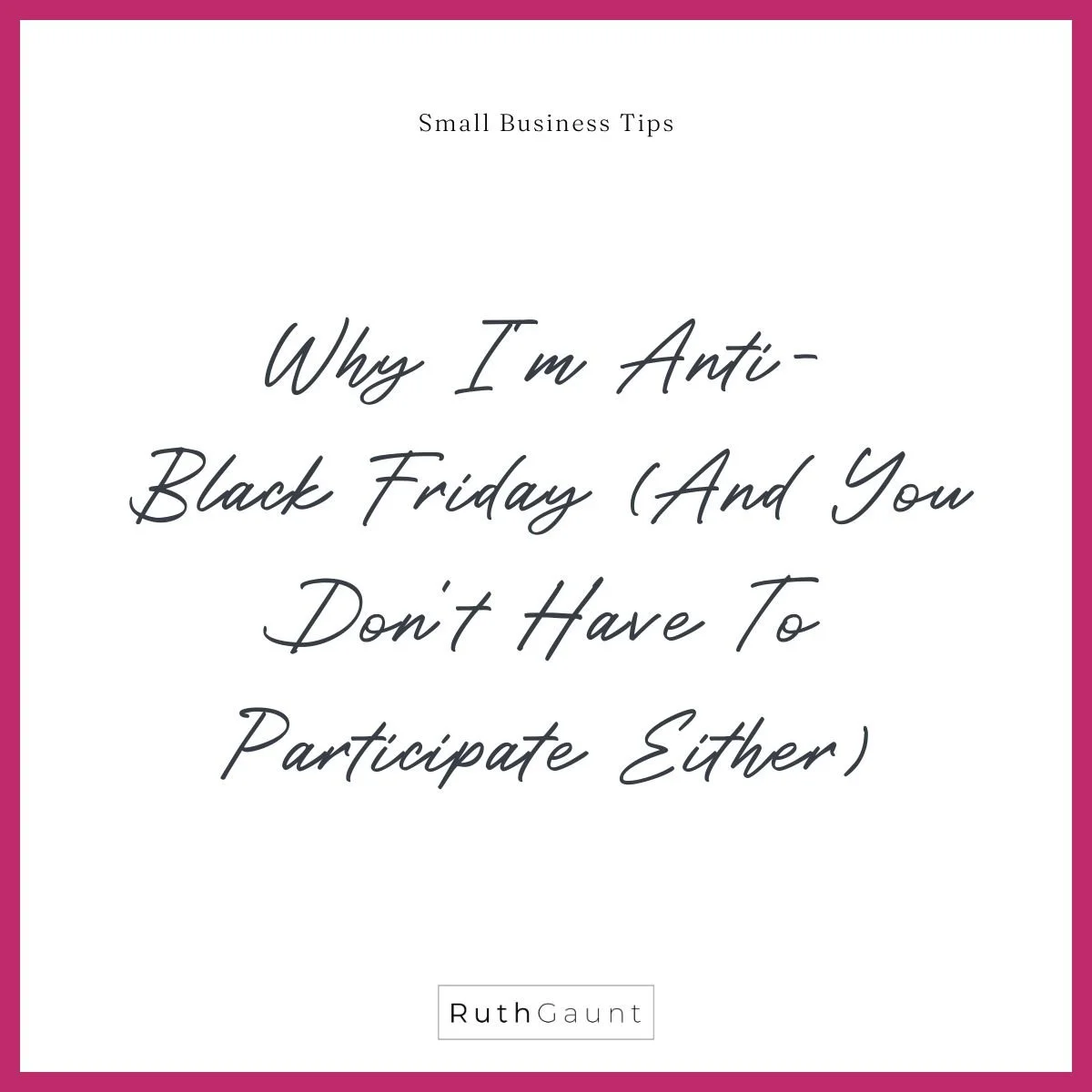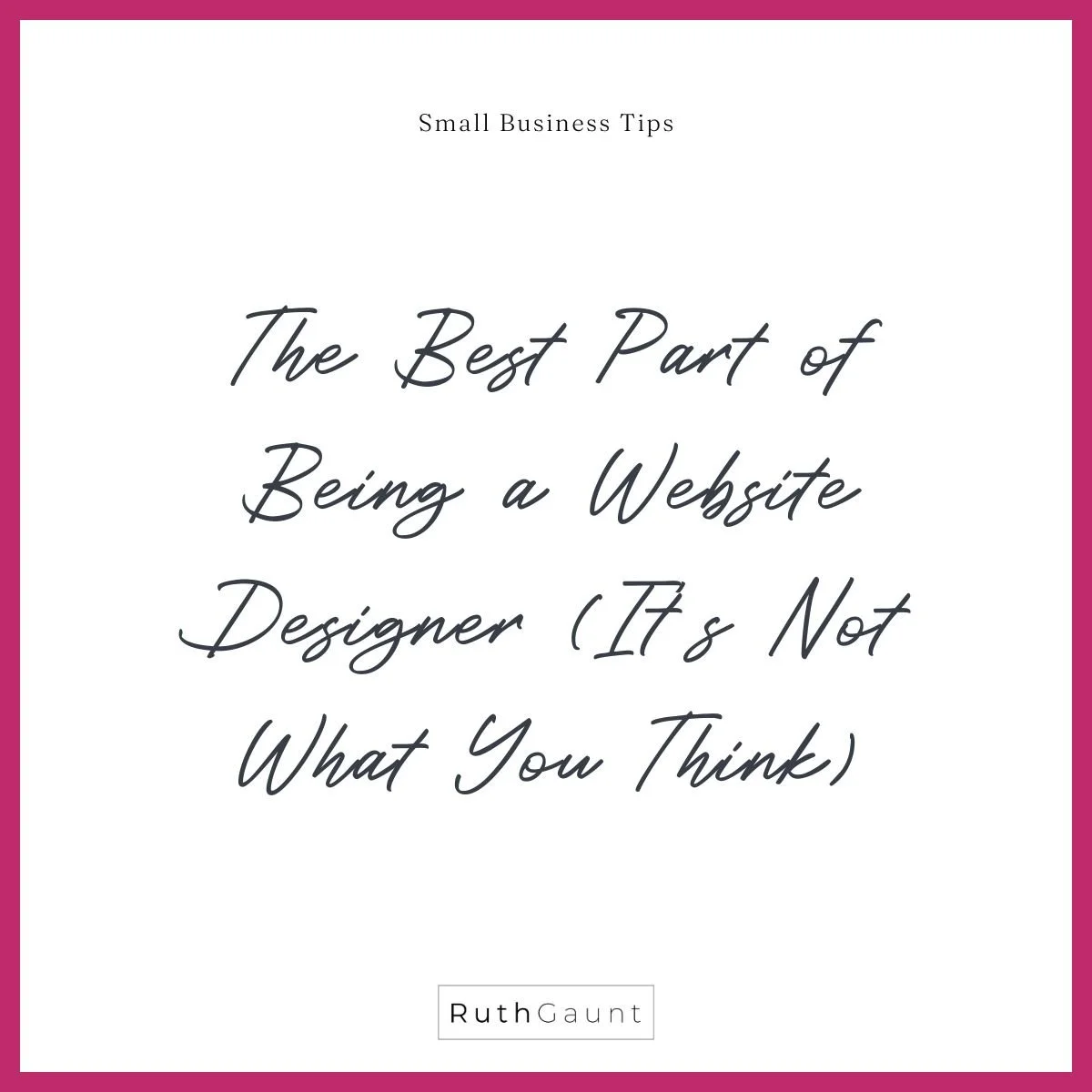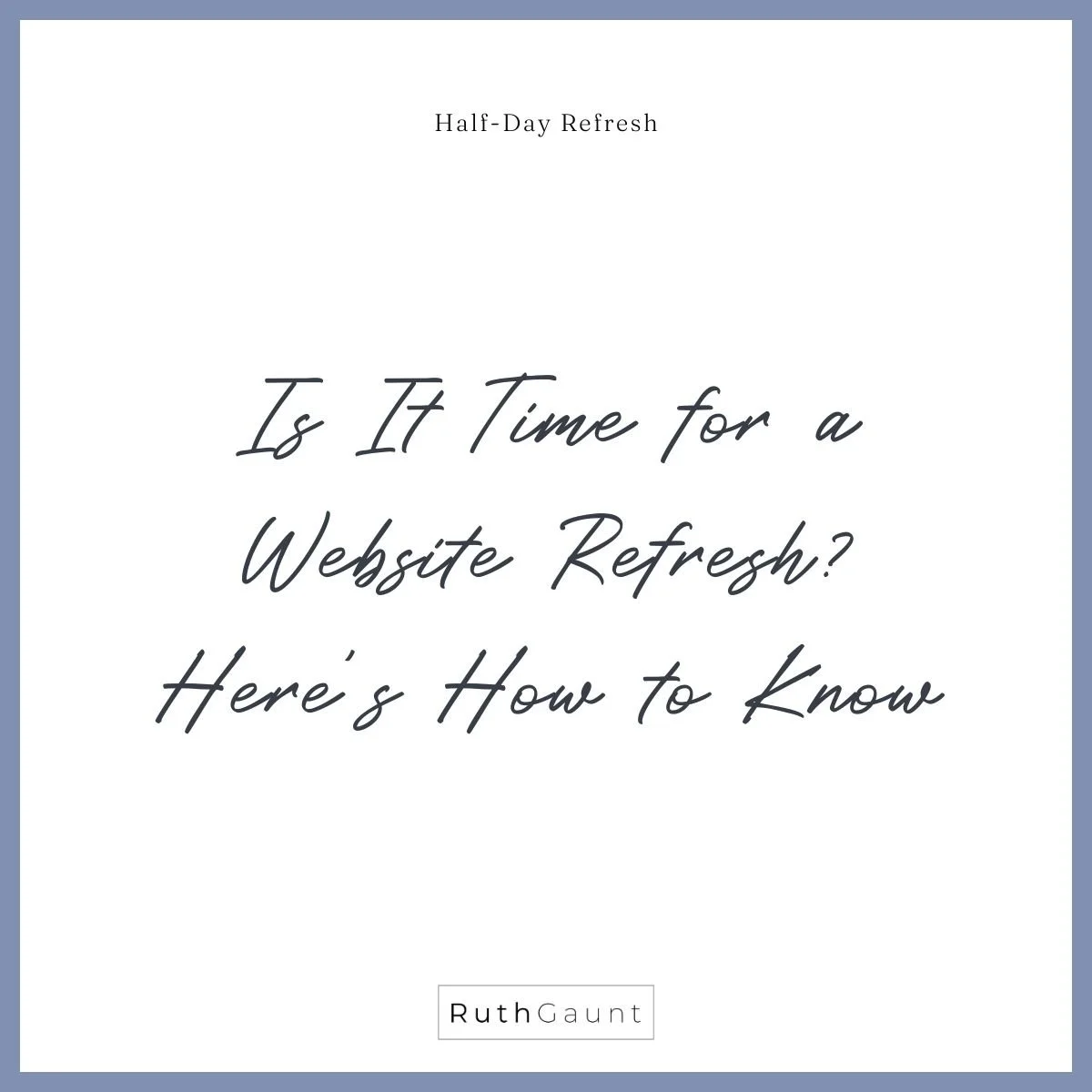Top tips for speeding up your website by reducing your image file sizes
What do we want? A fast loading website!
When do we want it? Now!
Why do we want it? It’s good for our SEO and user experience!
Have you ever clicked on a website and it’s taken forever to load?
It’s annoying right?! You probably clicked off and went somewhere else? We don’t want this to happen on your website. When visitors land on your website we want it to load fast! The easiest way to do this is to reduce the size of your image files to under 500KB each. This will stop the spinny wheel of doom from getting stuck on any of your images, and encourage a fast loading page.
Follow these three tips to reduce your image sizes and speed up your website.
1. Save image files as JPEG’s where possible, and using PNG files for images with transparent backgrounds.
File types can get pretty technical, so I’ll leave out all of the unnecessary stuff and cut to the point. JPEG is the best way to save a file if you want a small file size without compromising the image quality, and PNG is the best file type to use when you have transparent (invisible) backgrounds.
If you’re downloading images or graphics from Canva you have the option to choose your file type when downloading (tick the box for transparent background if needed for a PNG).
If you are using a MAC, open the image using Preview, duplicate it and then resave as a different file type. When saving as a JPEG you have the option to reduce the image quality which in turn will reduce the file size, but try step 2 before doing this.
2. Use websites such as tinypng.com to compress images
Free websites such as tinypng.com are super useful for reducing image file sizes. You don’t need to sign up or create an account, you simply drag and drop or upload you image to the website. It will then compress the image and a button will appear for you to download your new, smaller image. Once compressed, you will be able to see how much it has reduced by, and what the new file size is.
If the image is still over 500KB you can try repeating this process, or returning to step 1 and slightly reduce the quality.
3. Download images directly from Unsplash.com rather than adding them directly from the free Squarespace library
Unsplash.com is awesome for many reasons - they have thousands upon thousands of free to use stock images for both business and personal use, and they are integrated directly with Squarespace which makes it super simple to add their images directly to your website. The downside of this is that you have no control over the file size, and being high quality images means they often have large file sizes.
For this reason I recommend downloading your chosen images directly from the Unsplash website and following steps 1 and 2 to reduce the size prior to uploading to your website. This will also allow you to rename the image file which is another little SEO tick ✔️