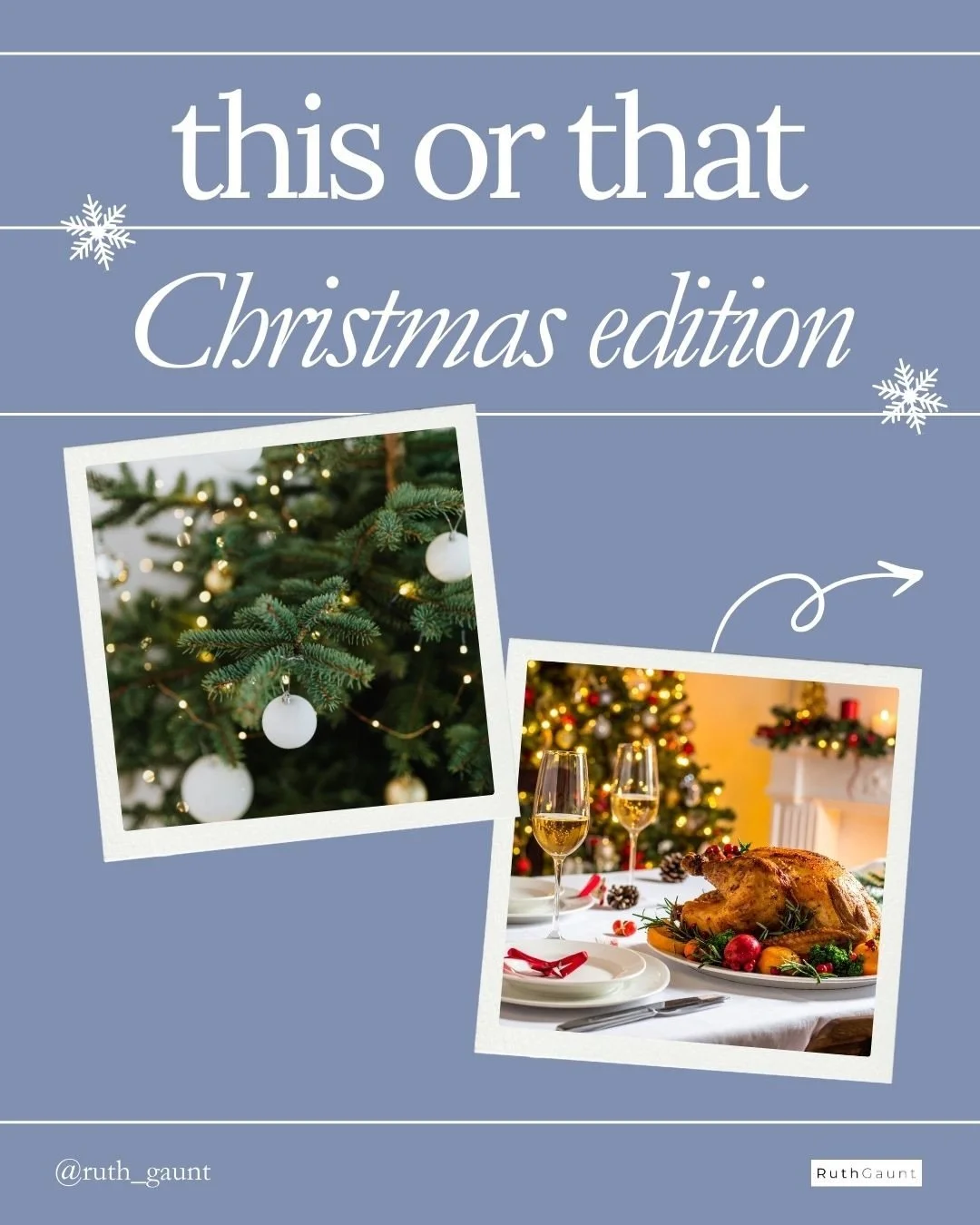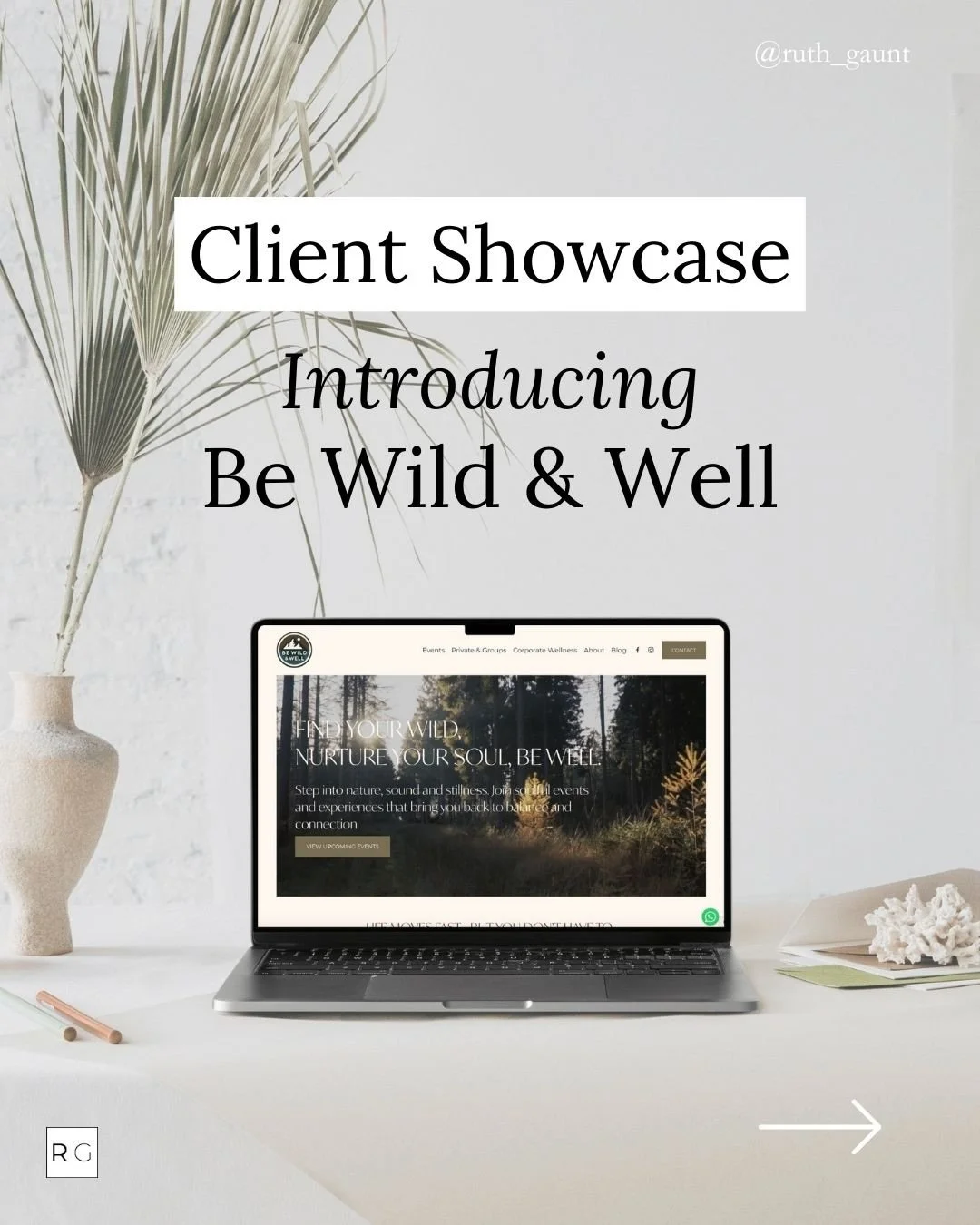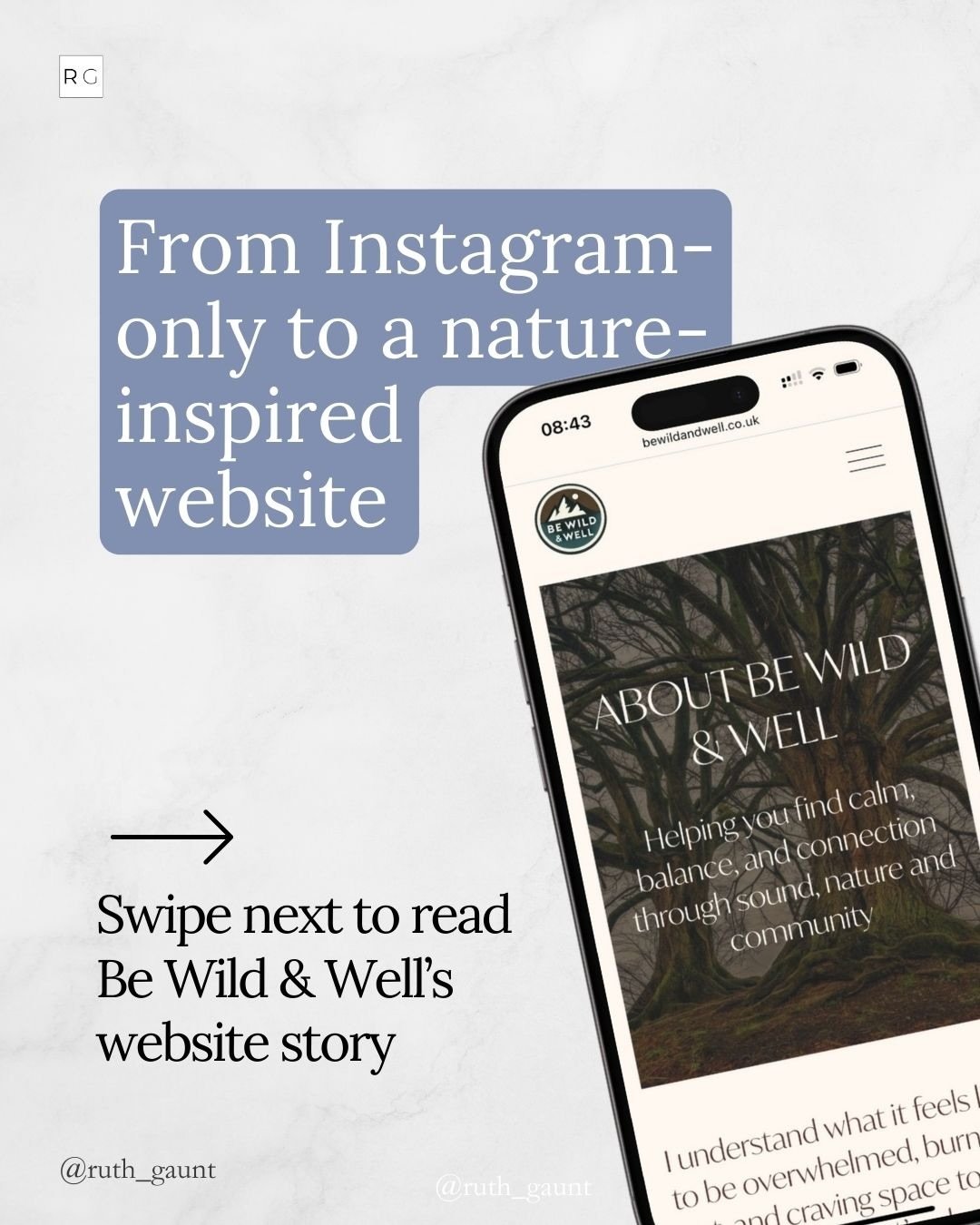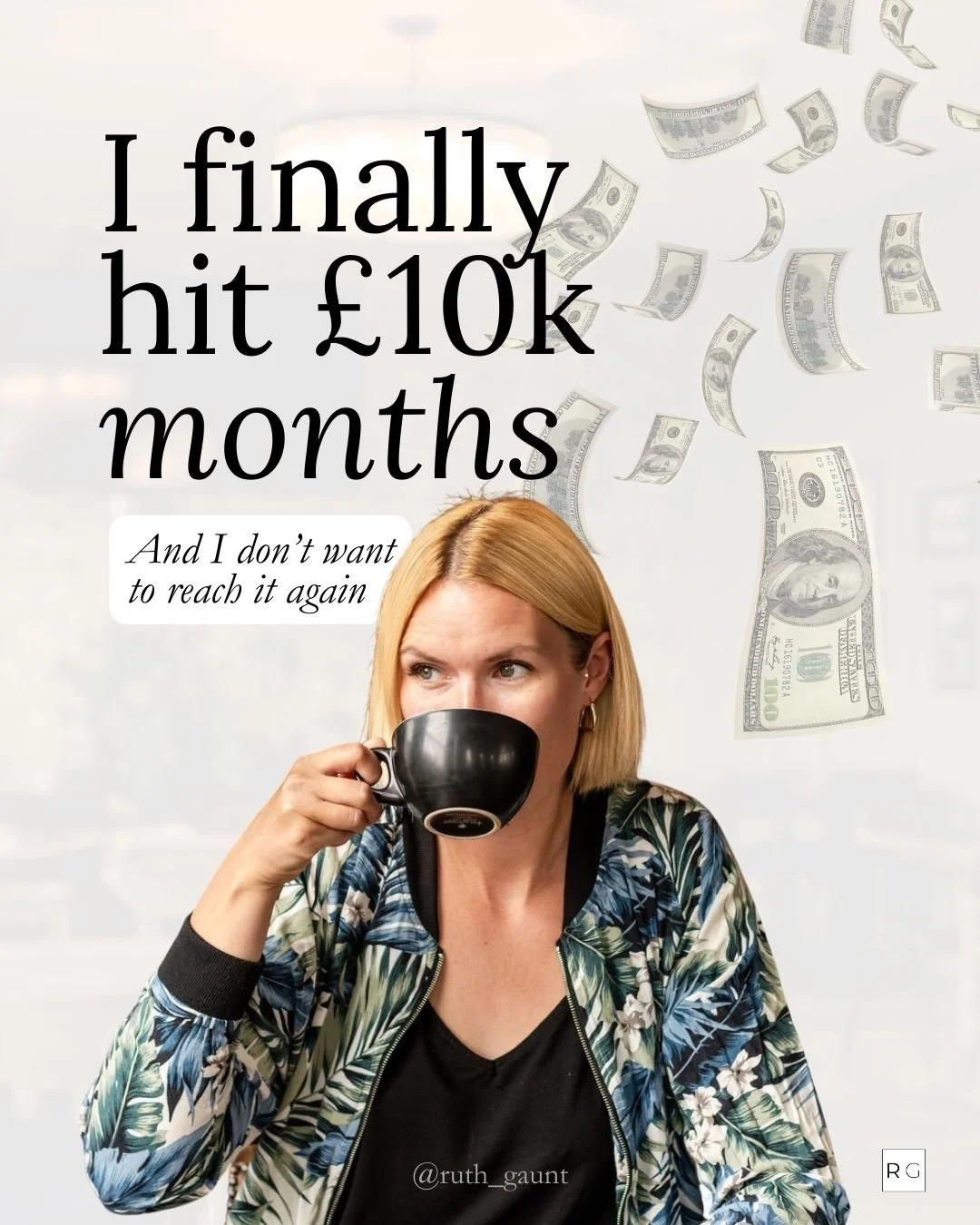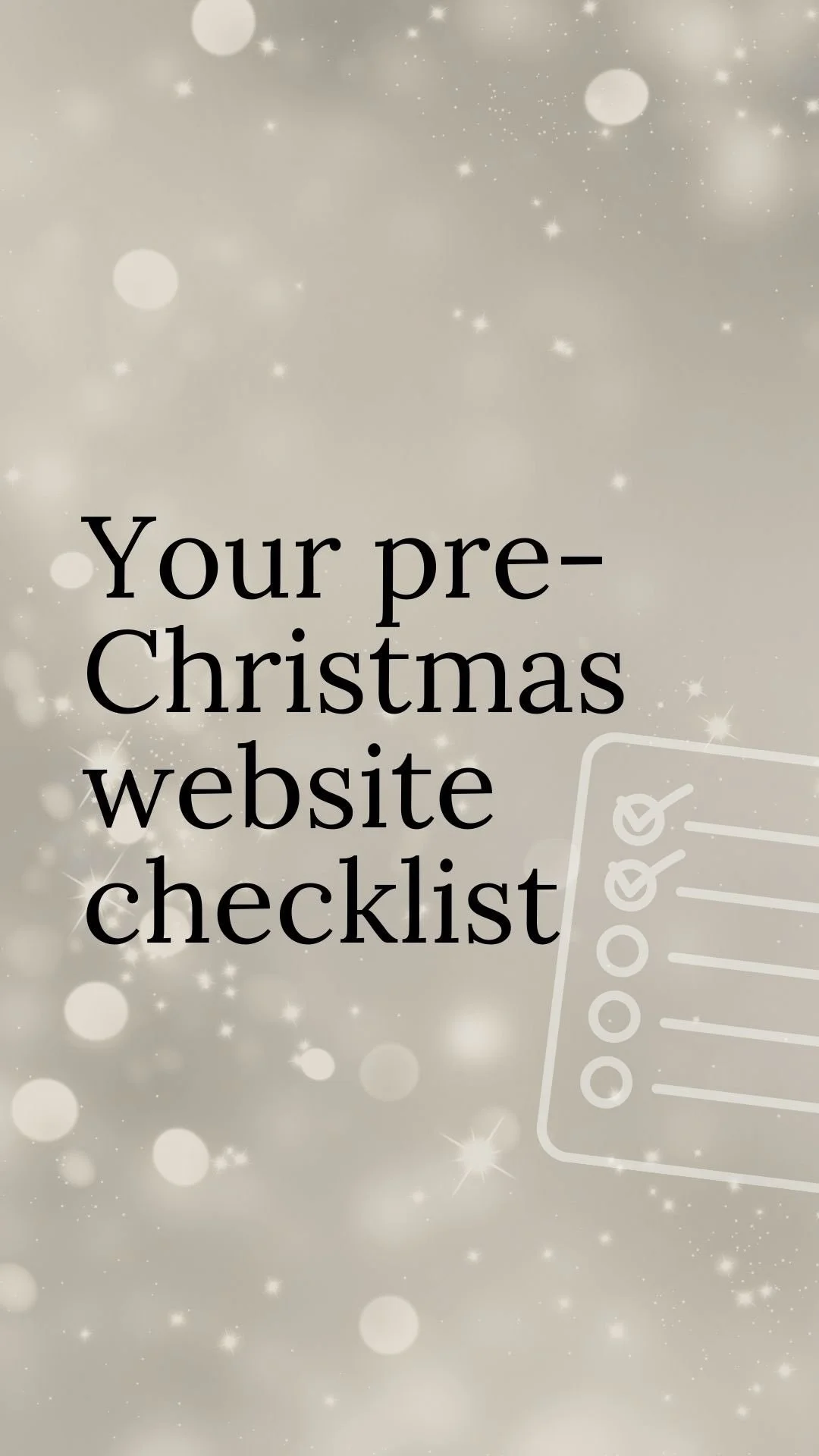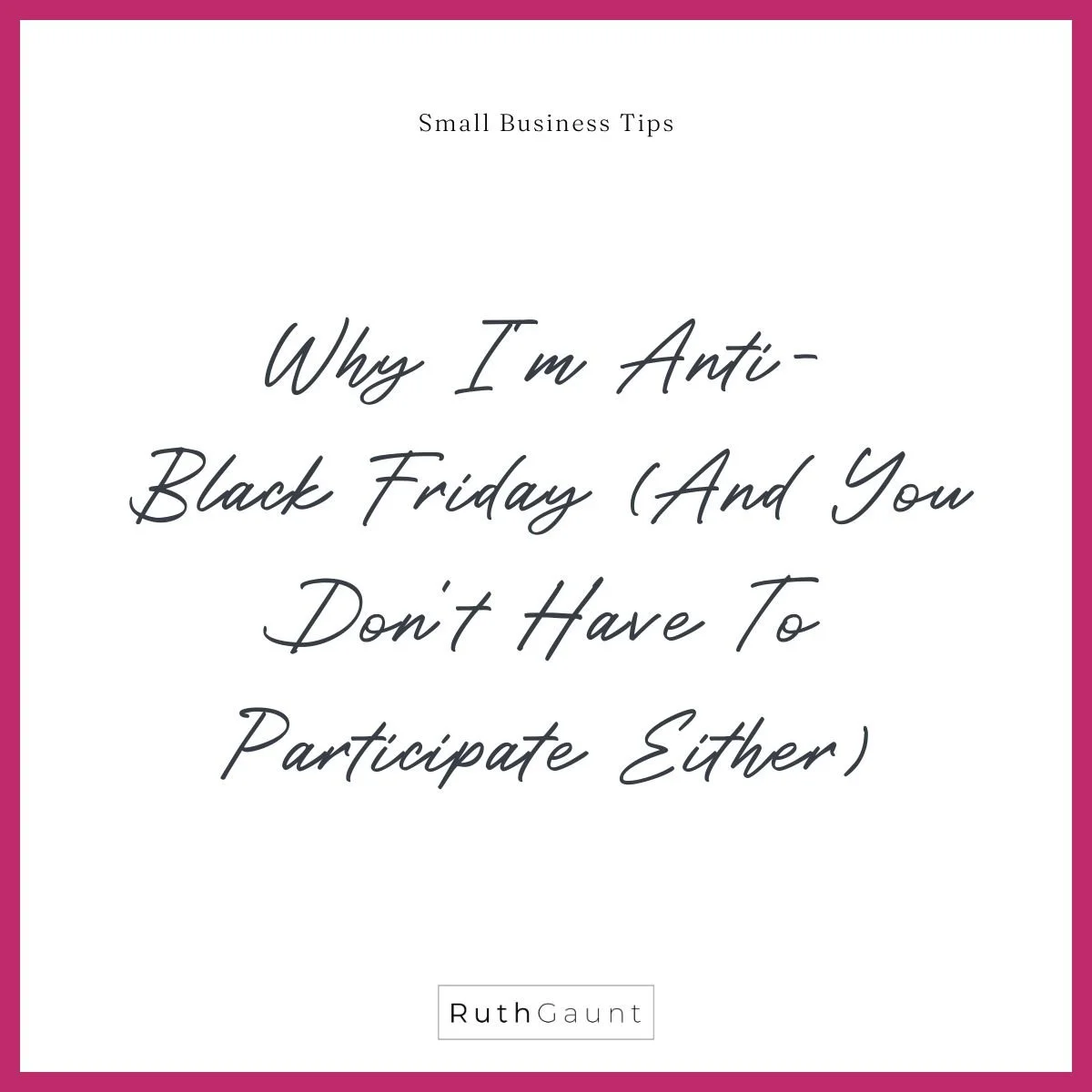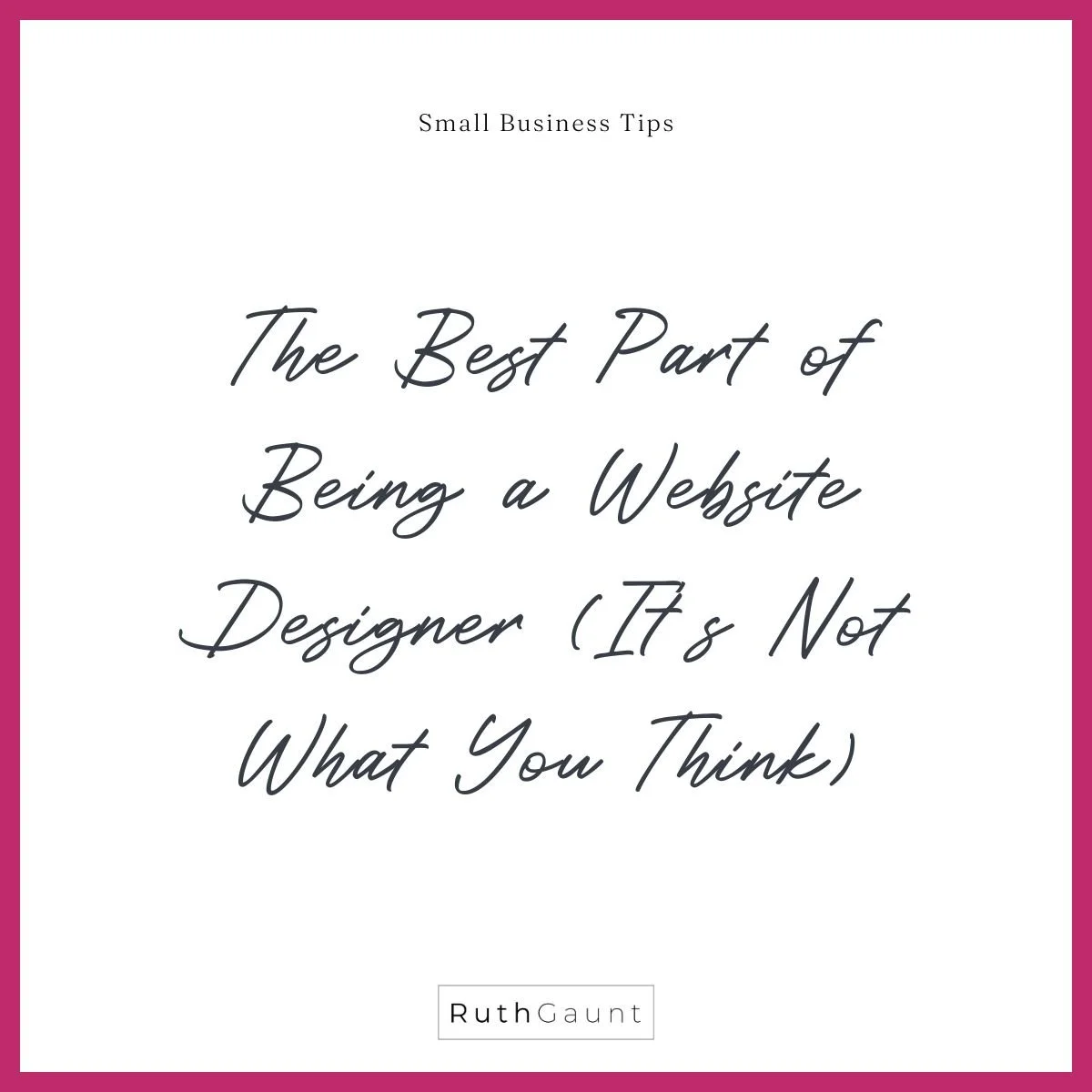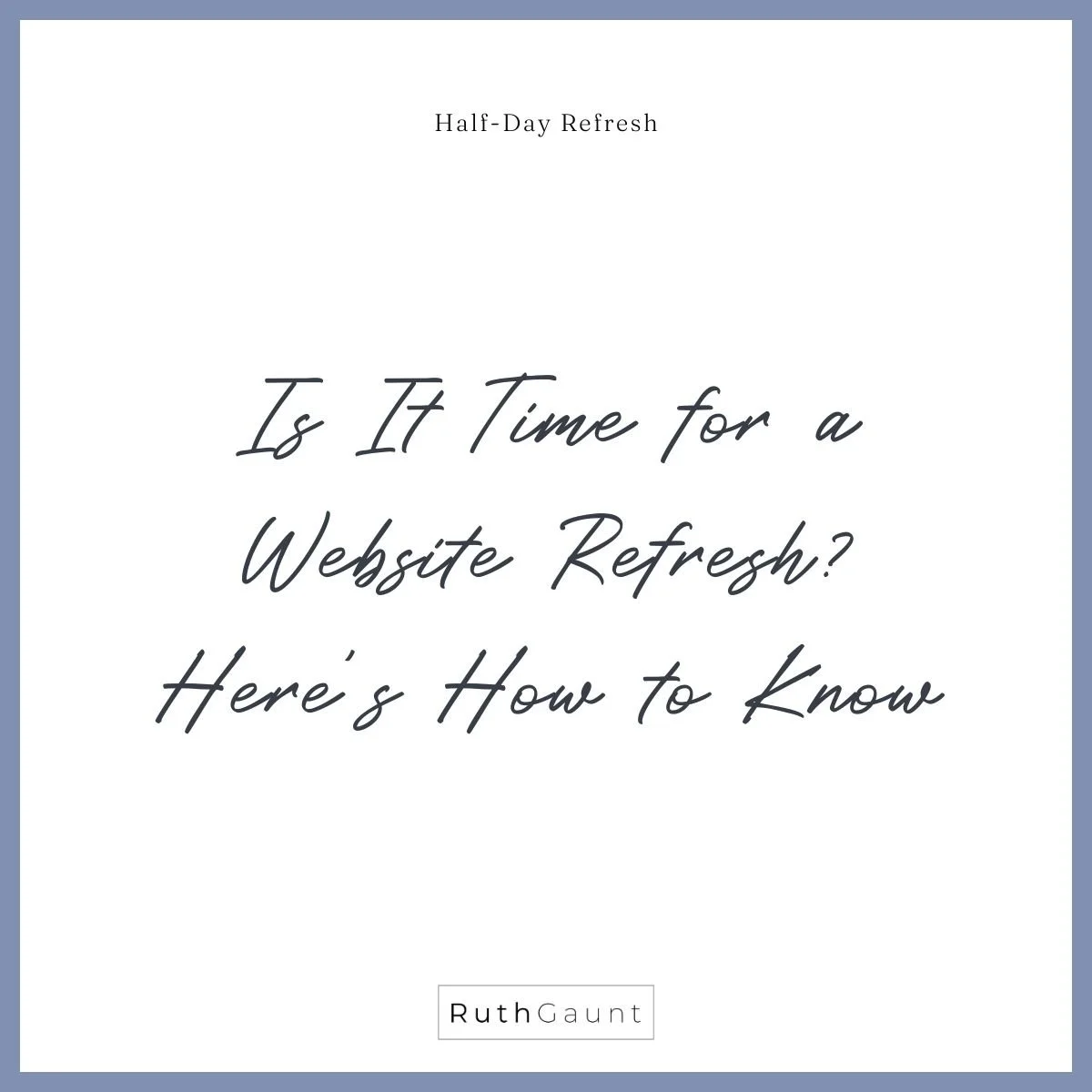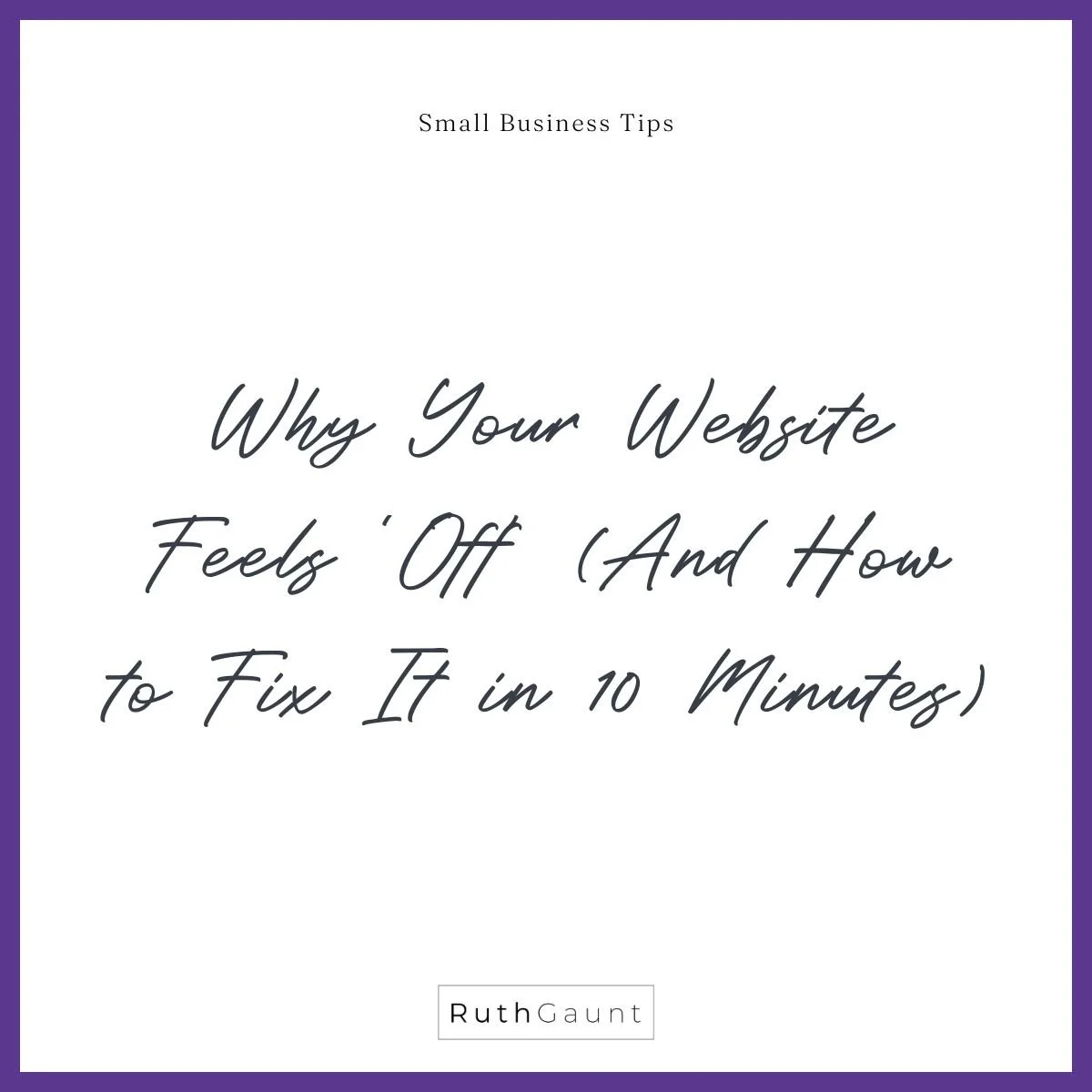How to reconnect your Instagram feed on Squarespace
*Instagram has updated its settings (API) used to connect with Squarespace so you need to reconnect your Instagram account by 4th December ‘24 to keep your Instagram feed active on your website*
Has your Instagram feed stopped updating, and now you’re stuck with old posts showing on your website?
Fear not! This is a quick fix!
Having a live Instagram feed on your website is a great way of showing your audience that you’re a current, active business and introducing them to your brand. It helps update your website regularly (every time you post) which is a tick on the SEO checklist, and is a great way for your audience to connect and start following!
Now and then the connection knocks out between your website and Instagram - usually when Squarespace or Instagram make updates. So if you’ve found that your website is showing old Instagram posts, follow these three steps and you’ll be back up to date in no time!
1. Reconnect your Instagram account
Head over to Settings on the left hand menu panel within your Squarespace website, click Third Party Tools and then choose Connected Accounts.
Within Connected Accounts you will likely see a red sentence saying you need to reauthorise your Instagram account. Click the link to reauthenticate, and a pop up window will appear asking you to sign in to your Instagram account.
2. Reset data
Once you have logged back in to your Instagram account, the page will reload and it should now say Pull Enabled. This means that the connection has been set up for Squarespace to pull content from your Instagram feed and display it on your website.
Ensure that Download Data is toggled, and click Reset Data.
3. Check your Instagram blocks
Head to the Instagram blocks on your website and check if they have reset. If your new content isn’t appearing, re-choose your account from the dropdown menu (click the pencil icon on the block to find this dropdown) and hit save.
Top Tip - Click on the Design tab to play around with how many images are shown, the layout and the spacing.