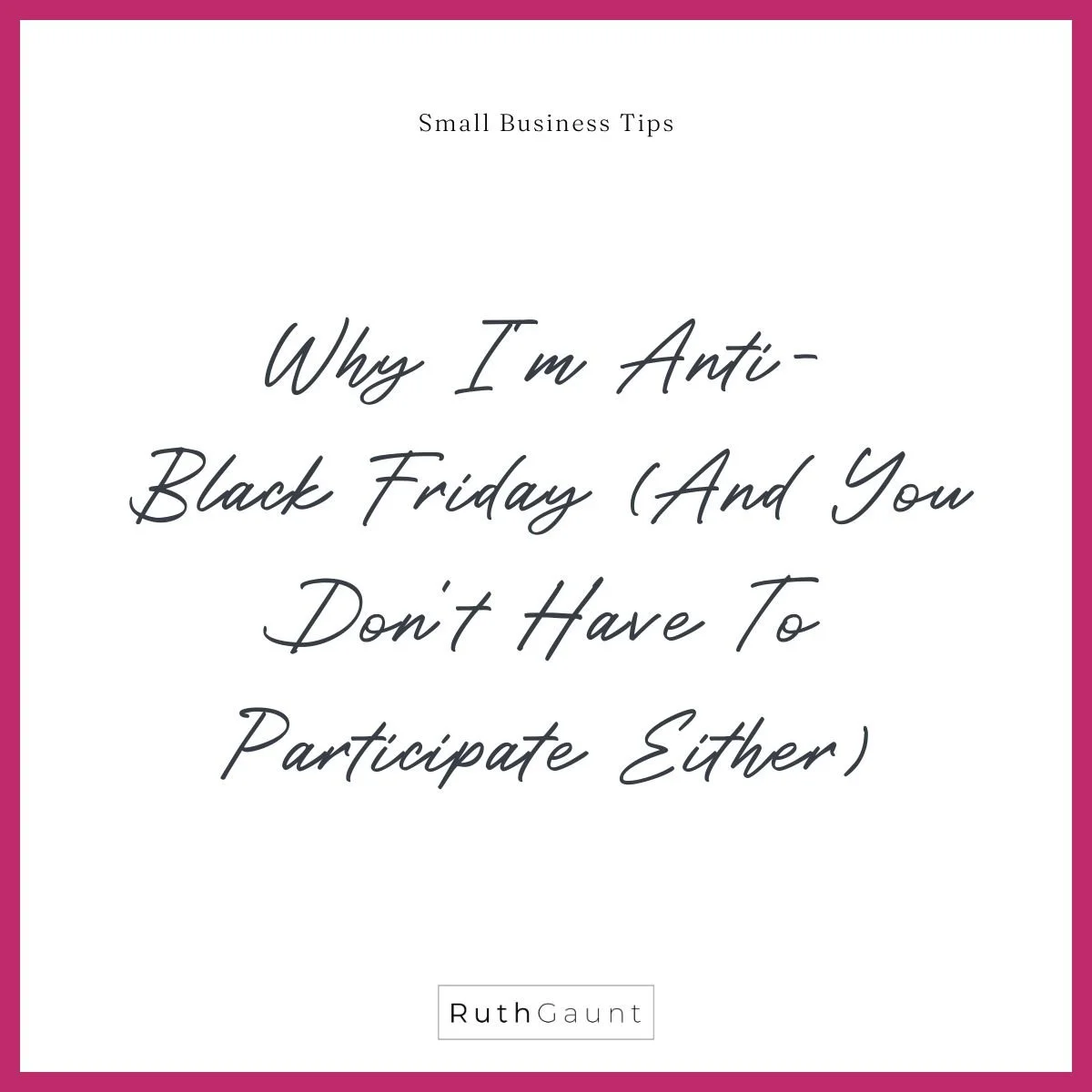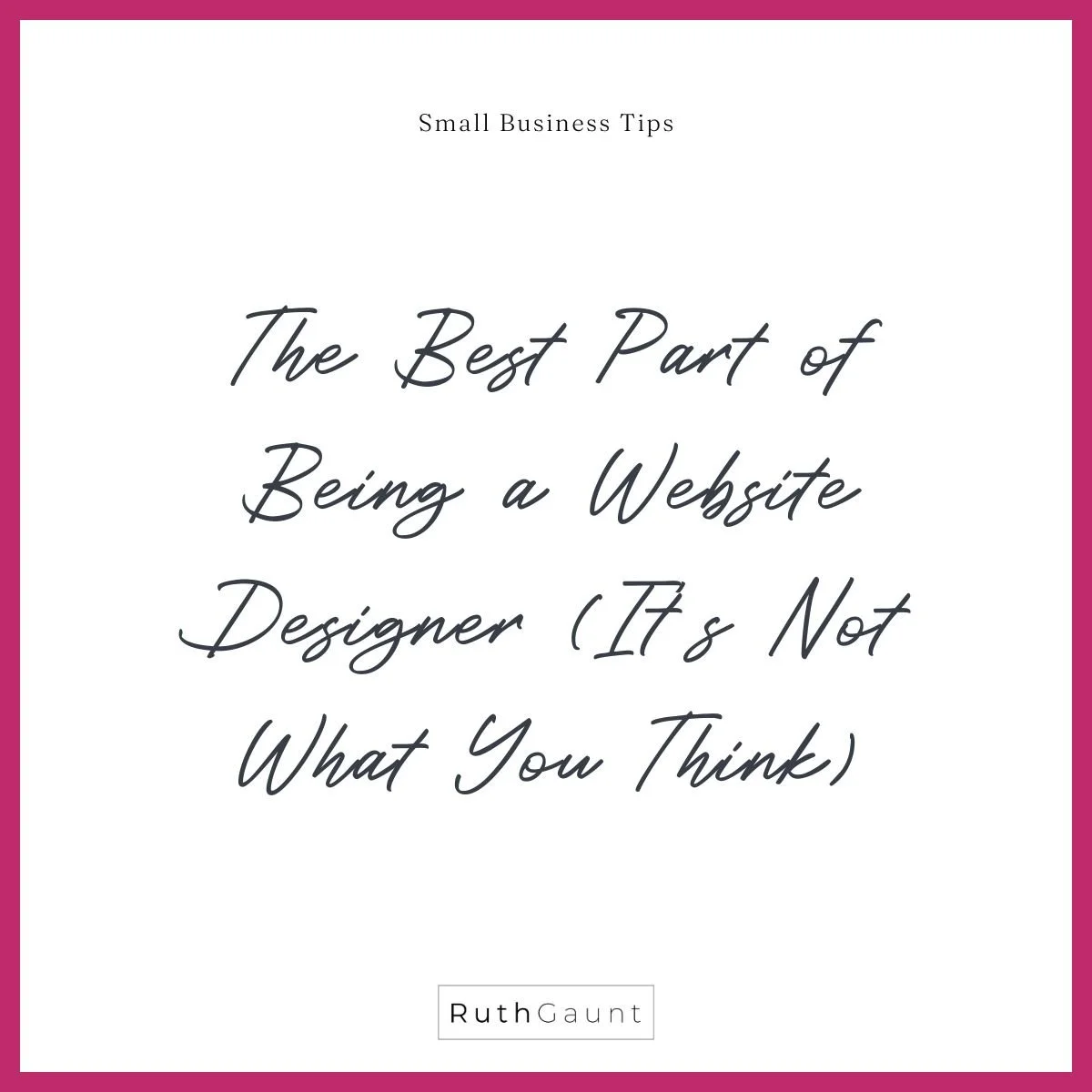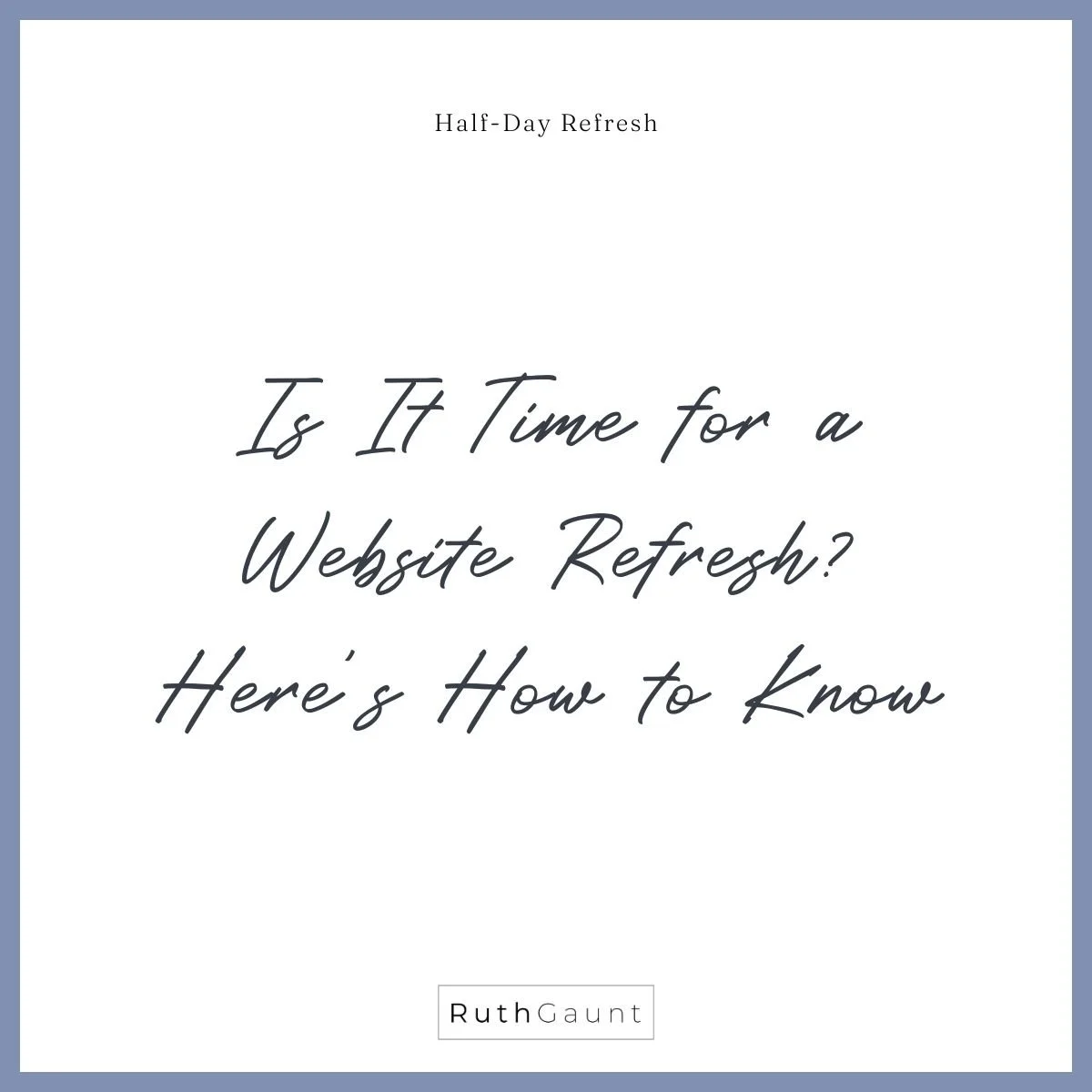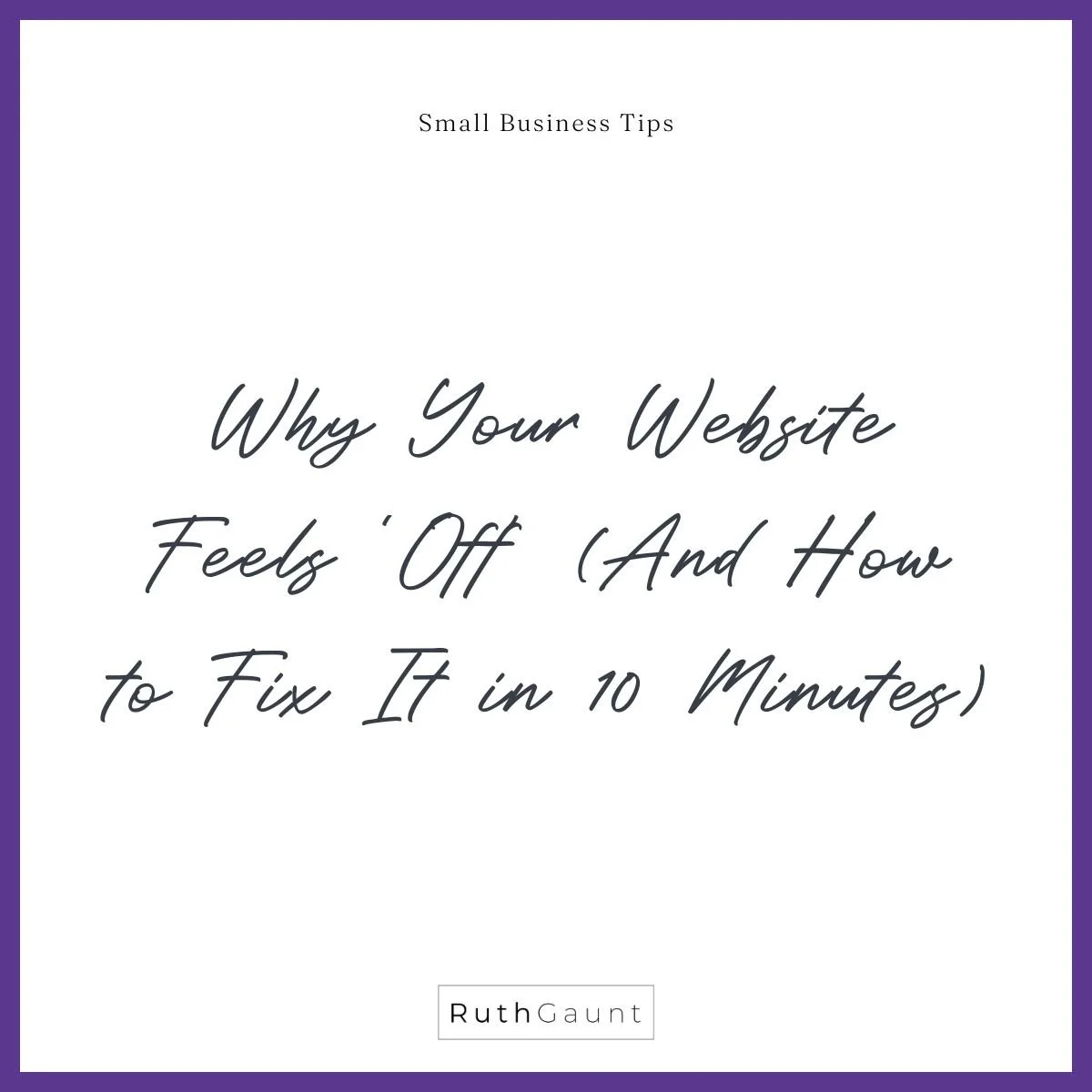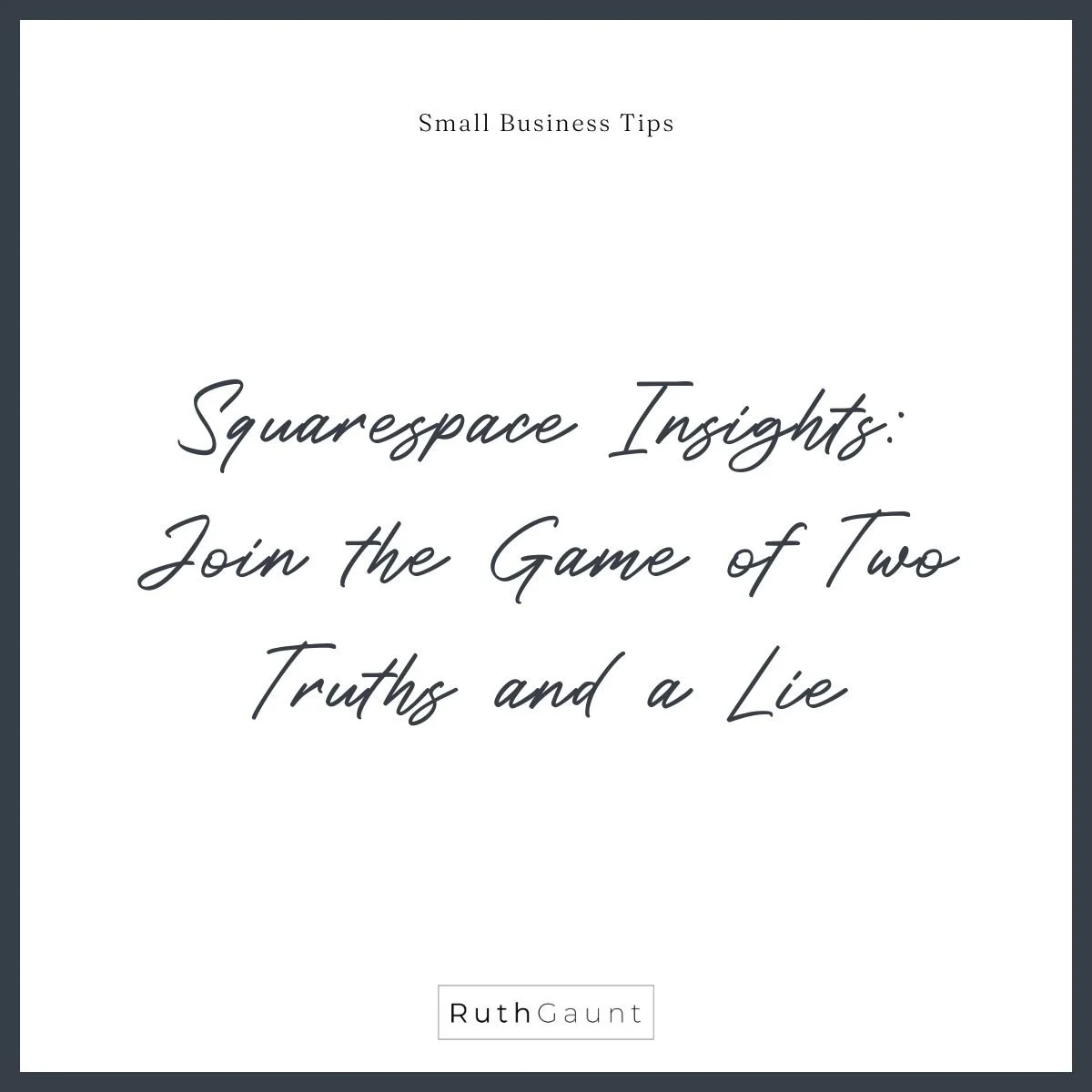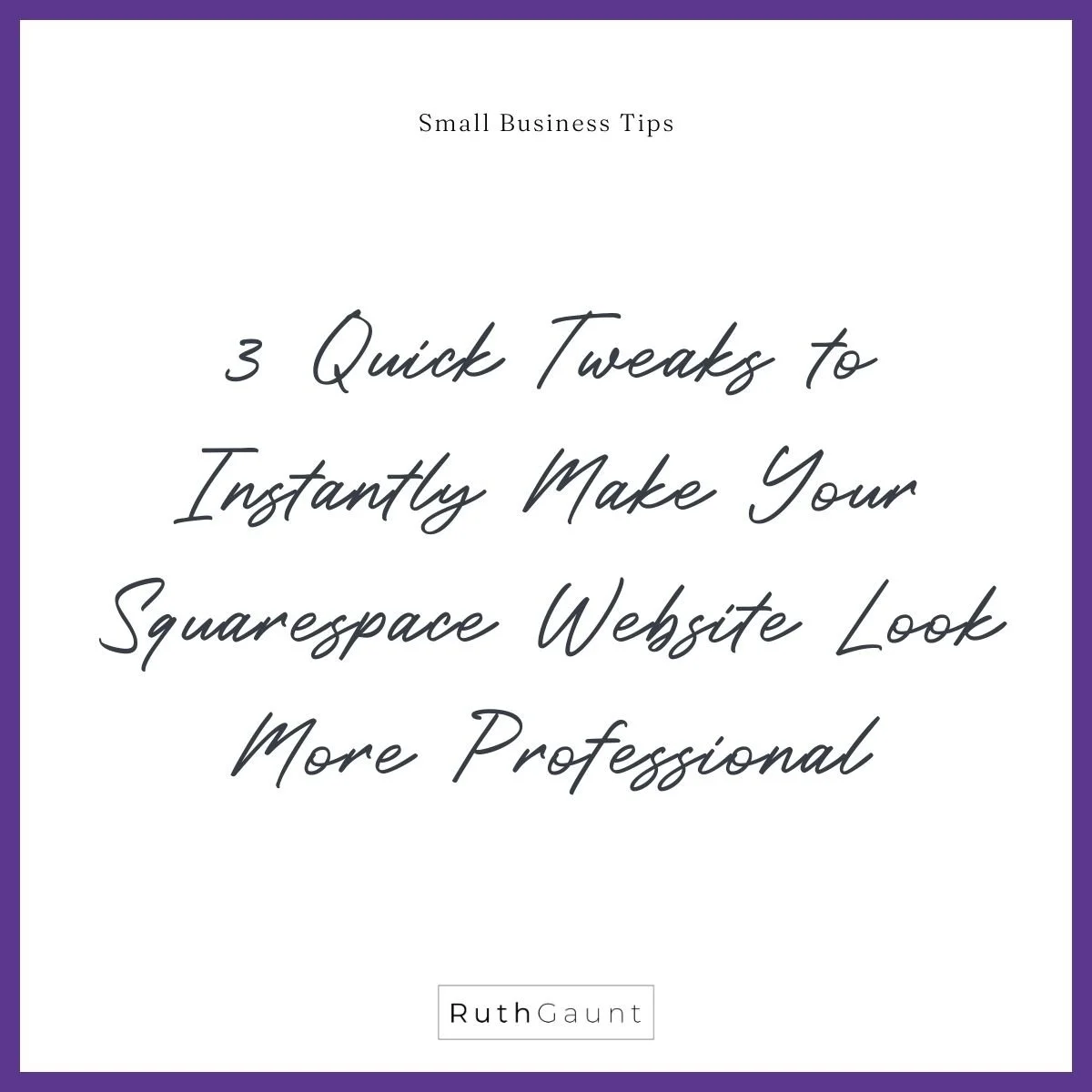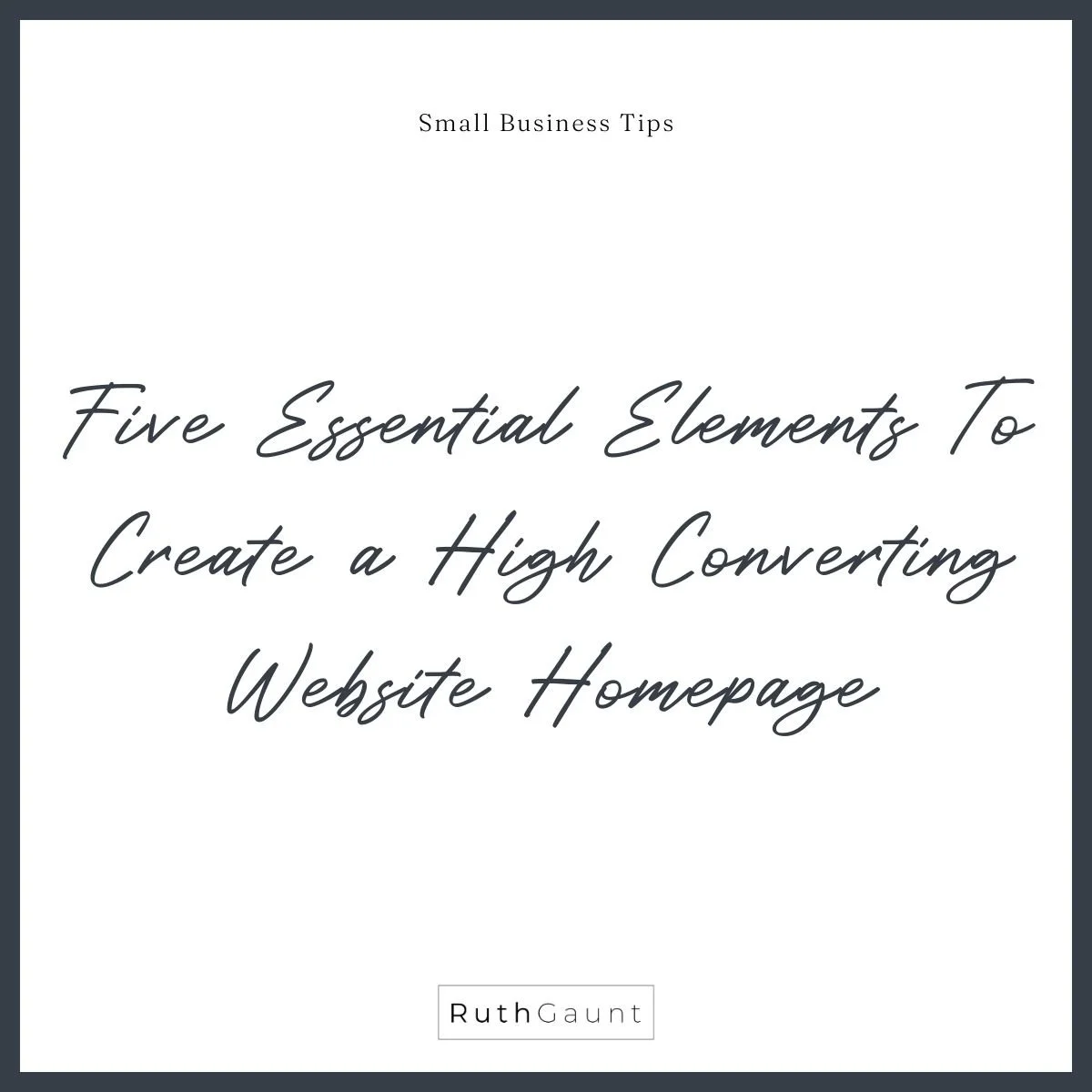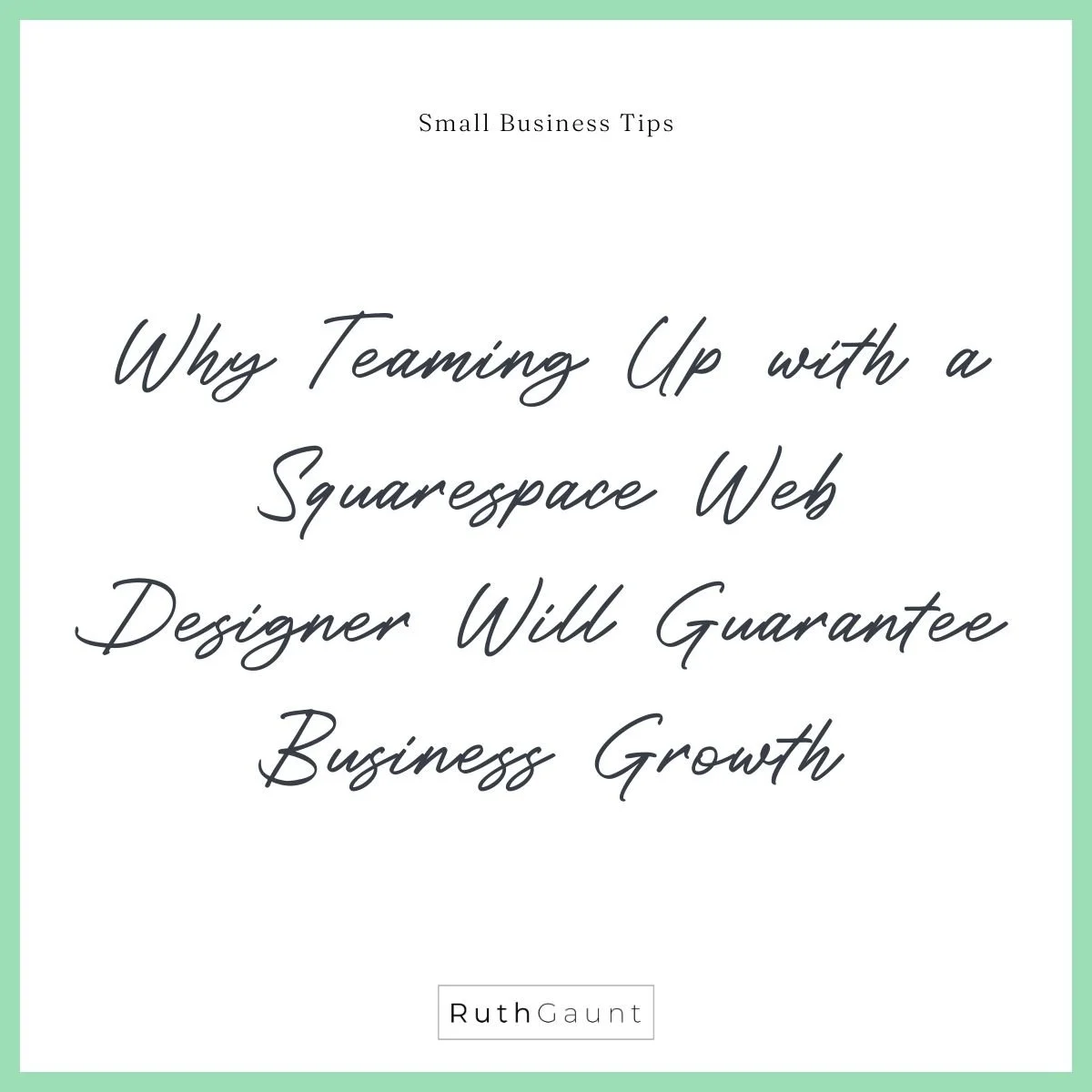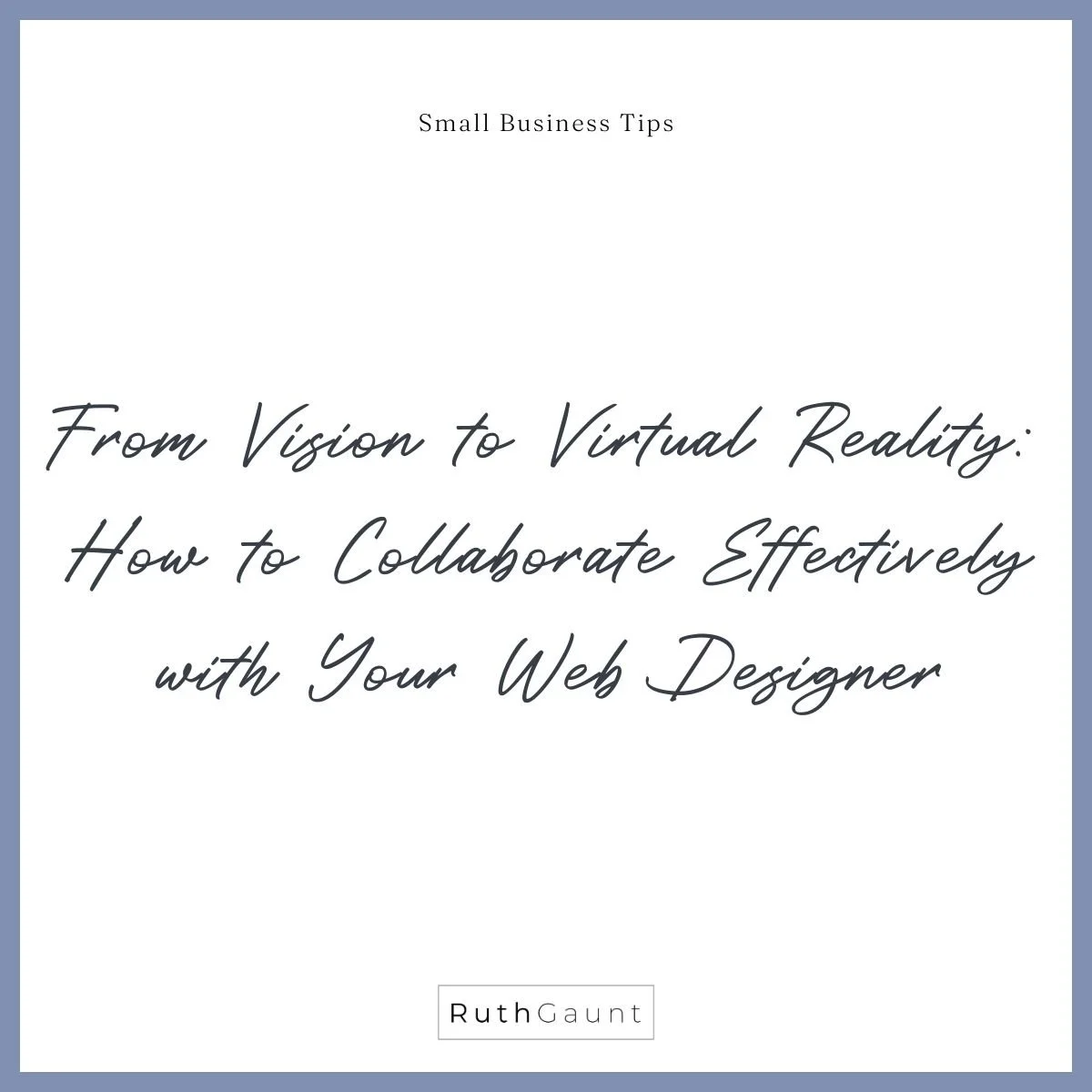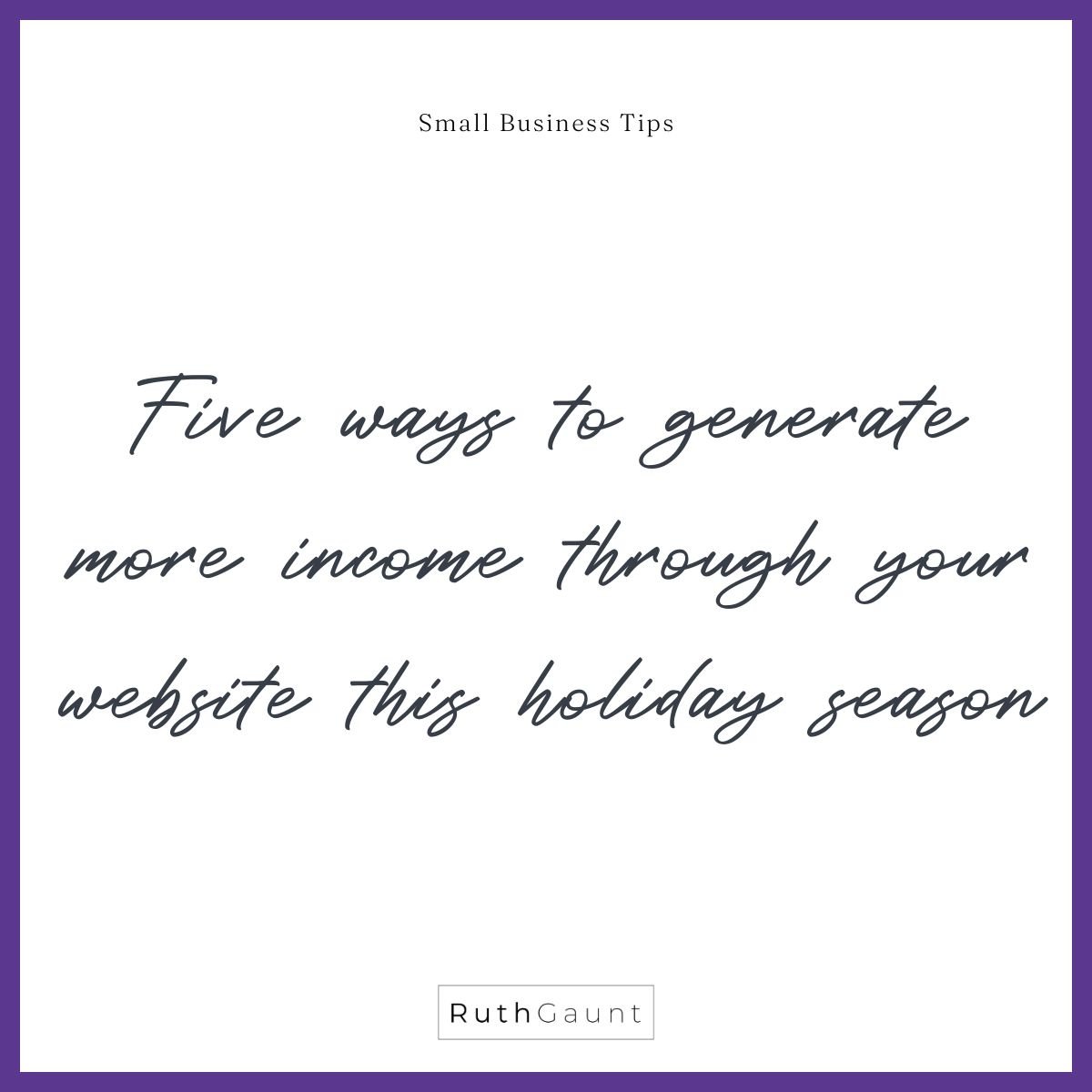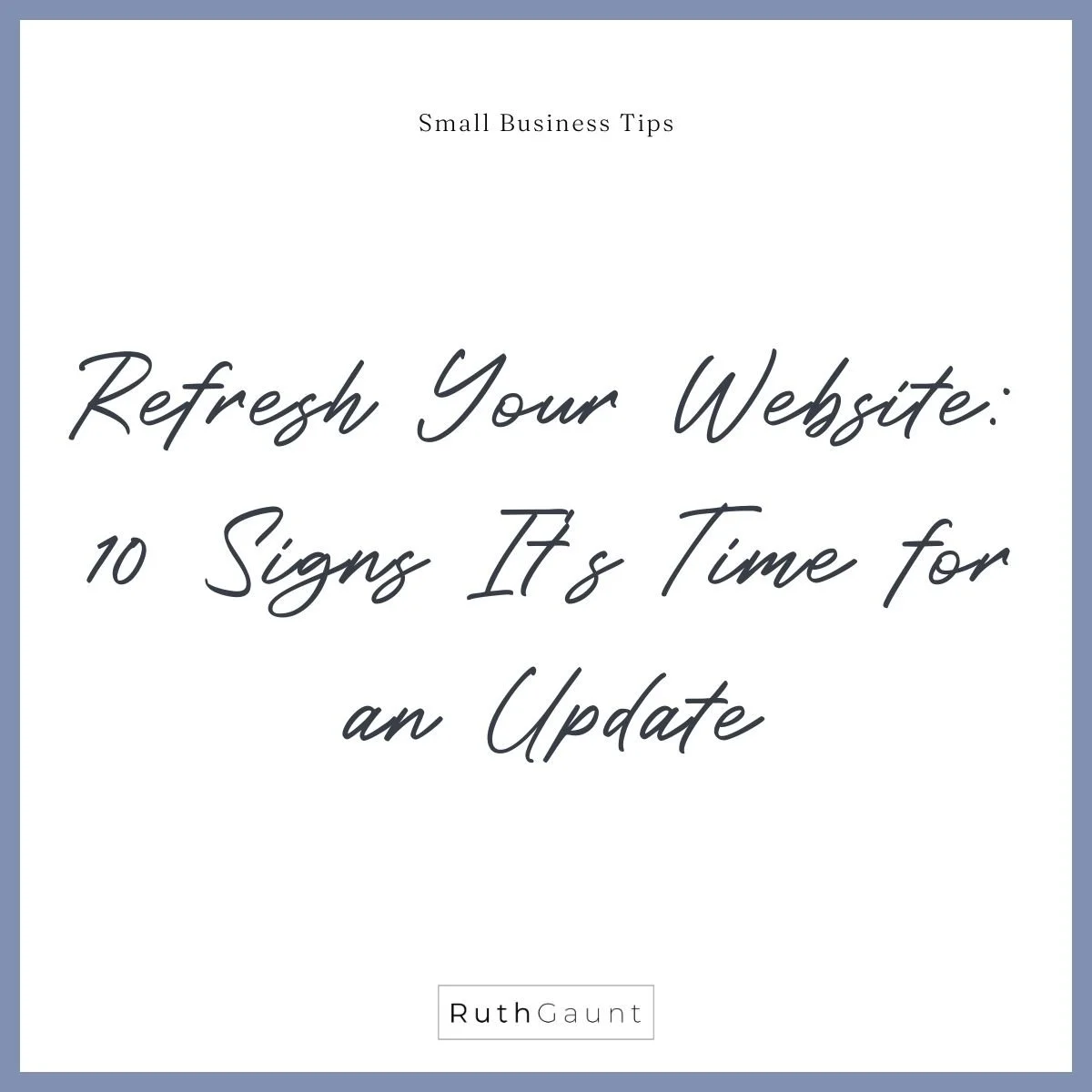How to create a 404 Error page for your Squarespace website
Have you ever come across an error message while clicking a link on a website that says "This link does not exist"? This is called a 404 error page. Although all websites have a default version of this page, it is recommended to create a custom 404 page to keep your audience engaged and improve your website's SEO. It's an easy process that can help your visitors navigate your website and find the content they are looking for. Follow the steps below to set up your custom 404 error page.
How do we create a custom ‘404 Error’ page?
Step 1:
Create a new page under the Unlinked page menu. Either use saved section layouts or create new sections with the content you would like to include. Make sure the top page banner makes it clear that this is an error page and you are going to help redirect them, we don’t want to create confusion for the visitor. Always offer the option to go back to your Home page and try again, but in addition to this you can offer extra content.
Three ideas to include on your 404 error page:
Preview your latest blog posts
Showcase your spotlight services
Highlight your bestselling products and link through to your shop page
Step 2:
Click ‘Website’ on the left-hand menu panel, then ‘Pages’ and scroll down to ‘System Pages’
Use the drop-down box to select the custom page you would like to use as your 404 error page and hit Save.
Your custom 404 Error page is now live!
Want to watch a video walk through?
Do you have questions about your website?
Drop me a message, I’d love to help : )
A successful Website in a Day starts long before design day. In this post, discover the behind-the-scenes prep that makes the magic happen—from a detailed content workbook that clarifies your branding, copy, and calls-to-action, to quick check-ins that keep the process smooth. Learn why this foundation saves time, reduces stress, and ensures you launch a beautiful, strategic website that truly works for your business.
Building your first website? You don’t need dozens of pages—just four that work hard for your small business. In this post, discover the essential pages every client-winning website needs (and exactly what to put on each) so you can attract, connect with, and convert your ideal clients without the overwhelm.
If your website feels “off” but you can’t put your finger on why, you’re not alone. Even a well-designed Squarespace site can slowly lose clarity and impact—leaving visitors confused and clicking away. In this post, you’ll learn a quick 10-minute clarity check to spot what’s holding your site back, plus how a professional Squarespace Website Audit can help you fix broken links, improve flow, and make your site feel more like you—so it attracts and converts the right clients.
Stop waiting for the “right time” to launch your website. The ‘One Day’ Myth keeps too many small business owners stuck tweaking, overthinking, and staying invisible to dream clients who are ready right now. In this post, discover why perfect isn’t what gets you bookings (visibility is), and how a Website in One Day can help you launch confidently, attract clients, and grow your business without months of delays.
When Fiona Gray mentioned my Done in a Day website service on the Freelance Business Unlocked podcast, I was thrilled! She shared how the content workbook gave her clarity, structure, and the push she needed to finally launch her site. Here’s what she said — and why it matters if you’re a solo business owner ready to get online, fast.
Engage with Squarespace Insights through our interactive game of Two Truths and a Lie. Challenge yourself and learn more about Squarespace's features!
Discover the essential advice I wish I had when starting my business. Learn valuable insights to navigate challenges and achieve success from the start.
Want a more professional Squarespace website? Check out these 3 quick tweaks that can instantly enhance your site's appearance and user experience!
Discover why a dedicated website is essential for your small business. Learn how it enhances credibility and reaches customers beyond social media.
Uncover the five key elements for a high-converting website homepage. Transform your visitor's experience and ensure your message resonates effectively.
Learn why collaborating with a Squarespace web designer is essential for business growth. Enhance your online presence with professional design strategies.
Is a one-day website build the best option for your needs? Learn about the advantages and challenges of rapid web design compared to longer projects.
Learn how integrating a WhatsApp button into your Squarespace website can significantly boost customer engagement and improve user experience.
Learn how to effectively work with a web designer to transform your vision into a stunning website that showcases your brand and attracts new clients.