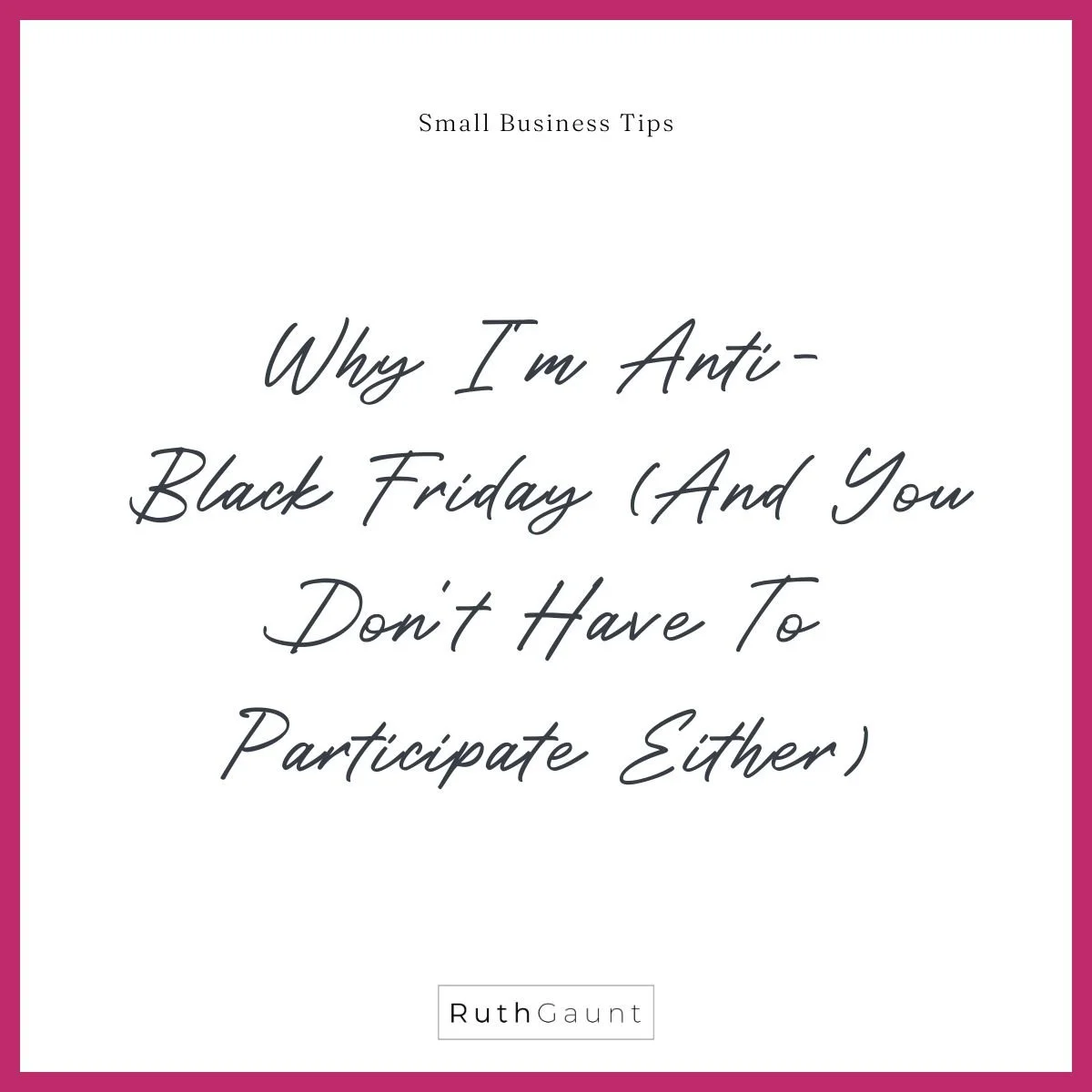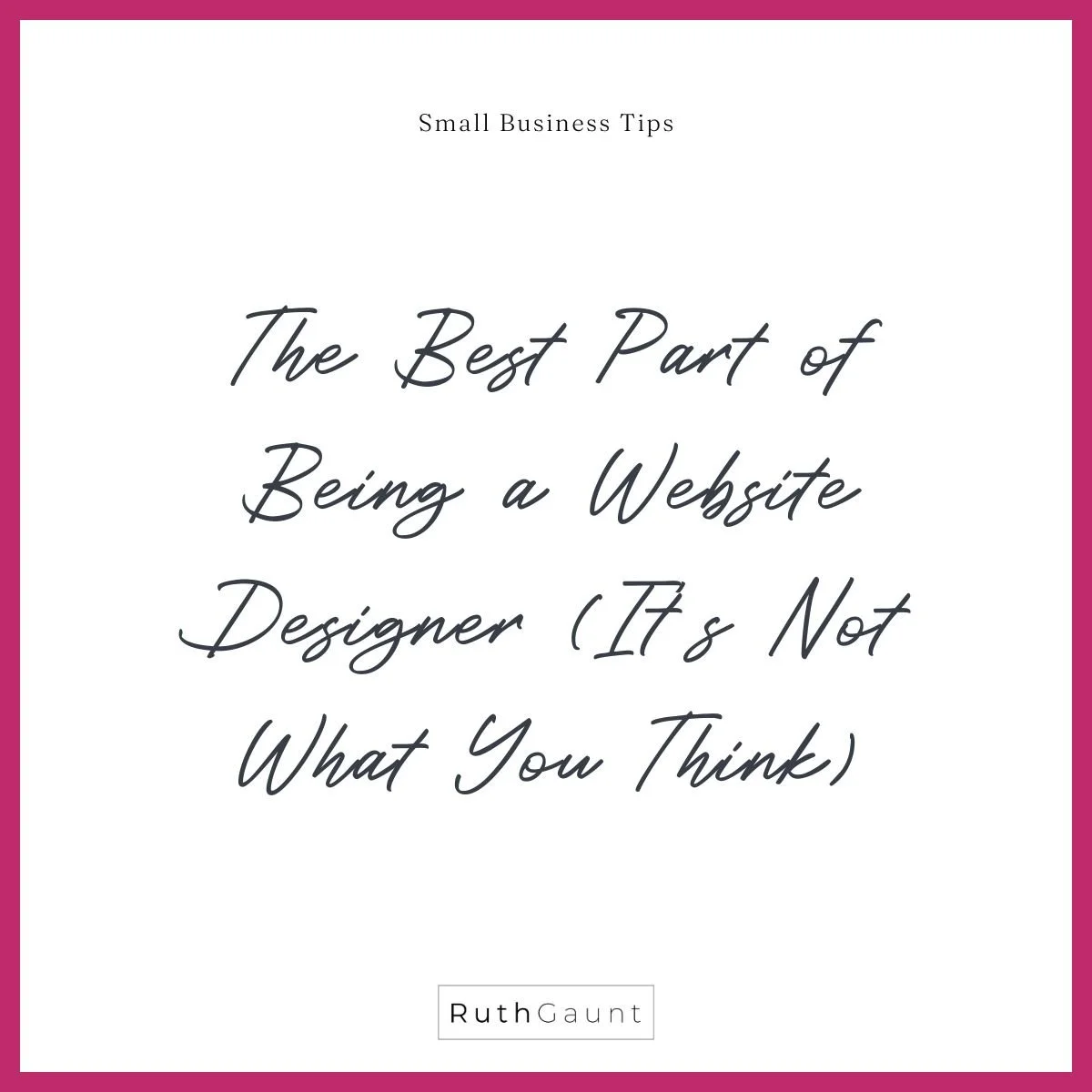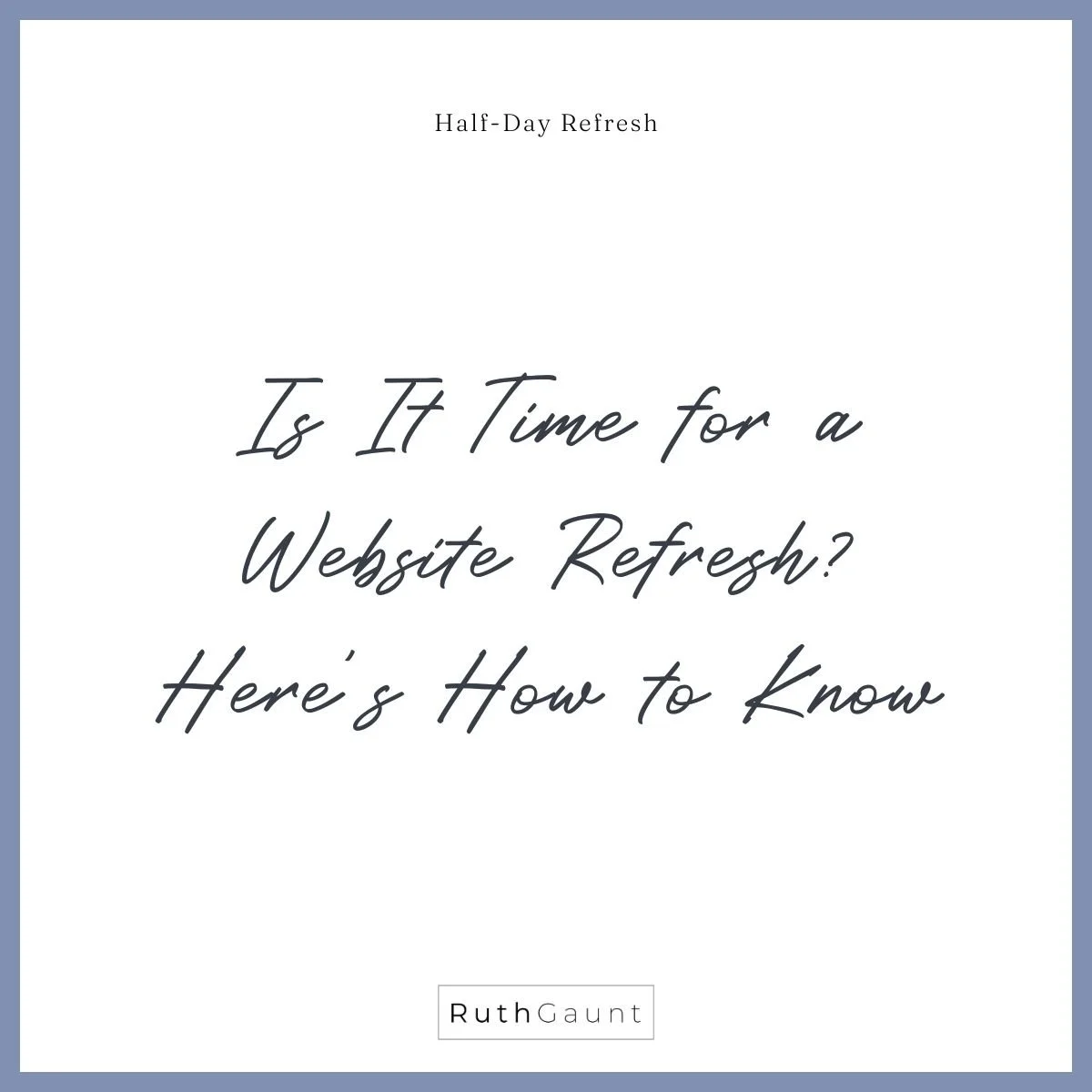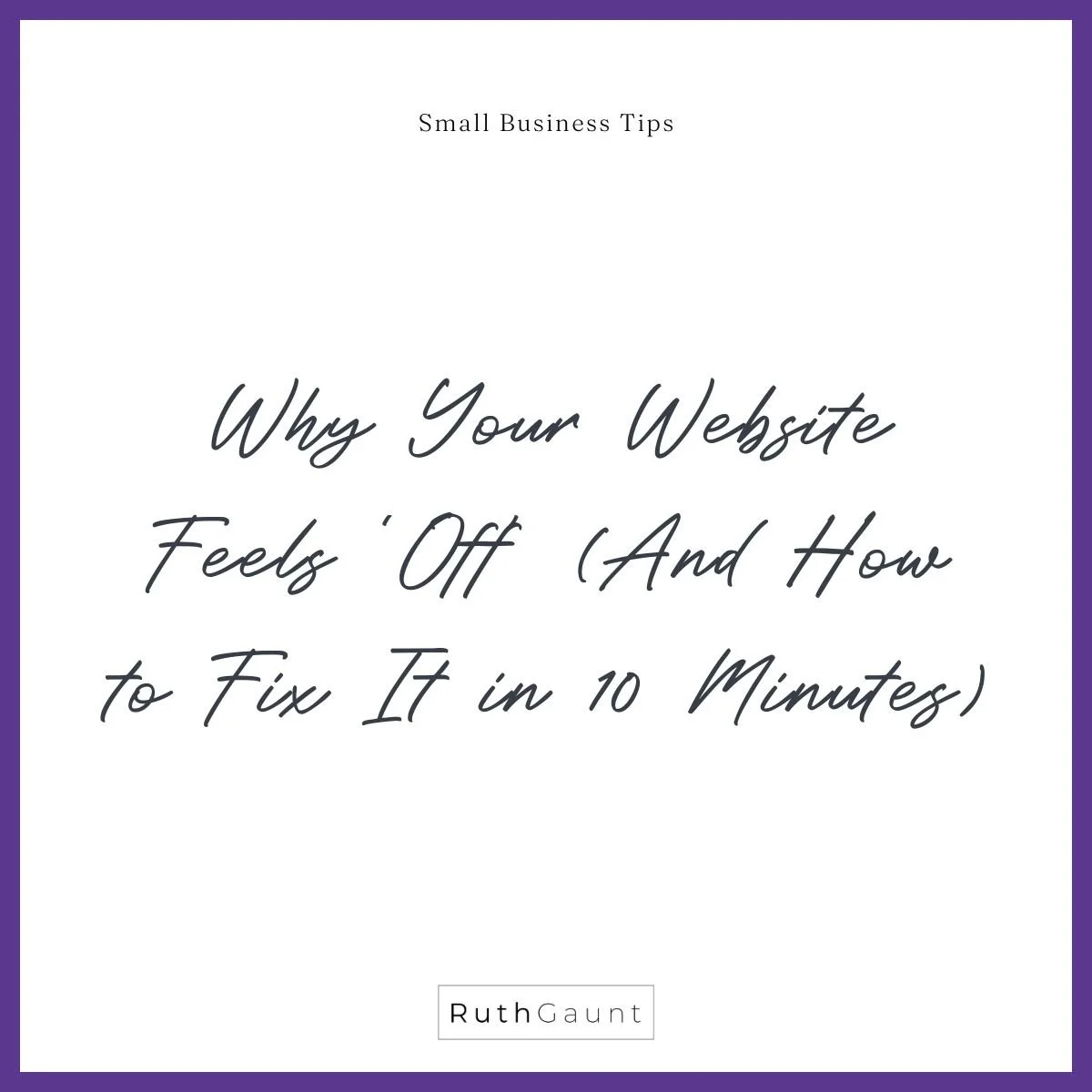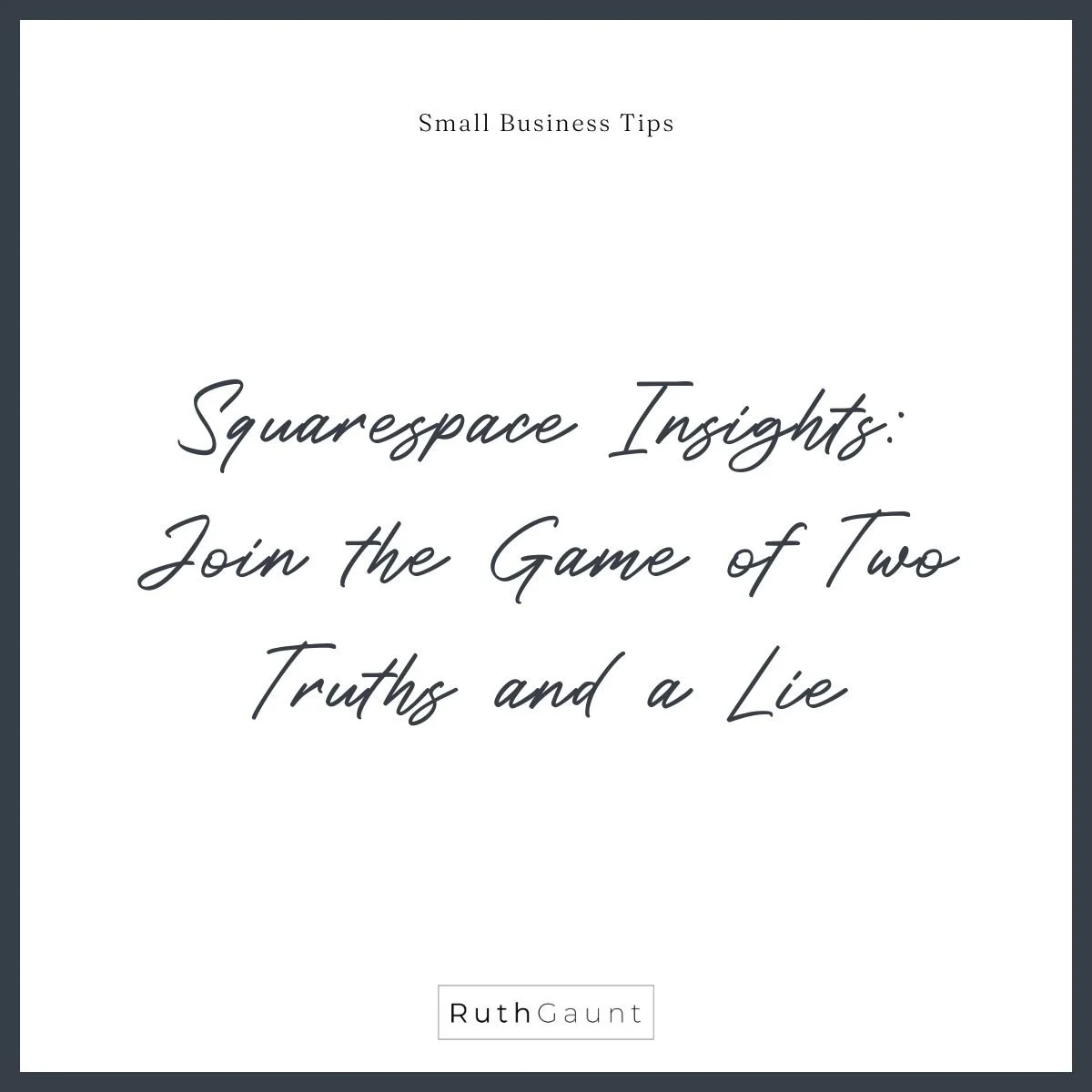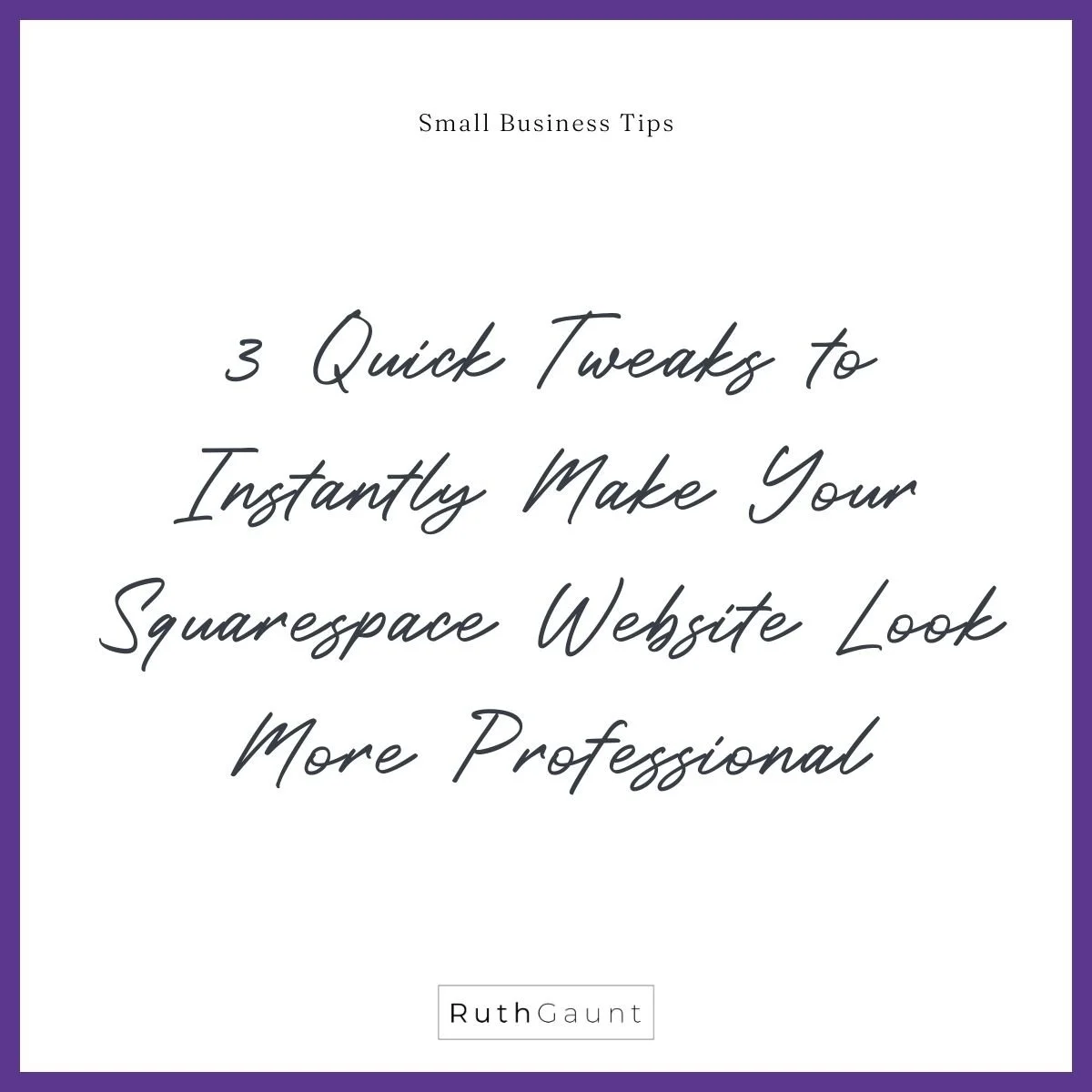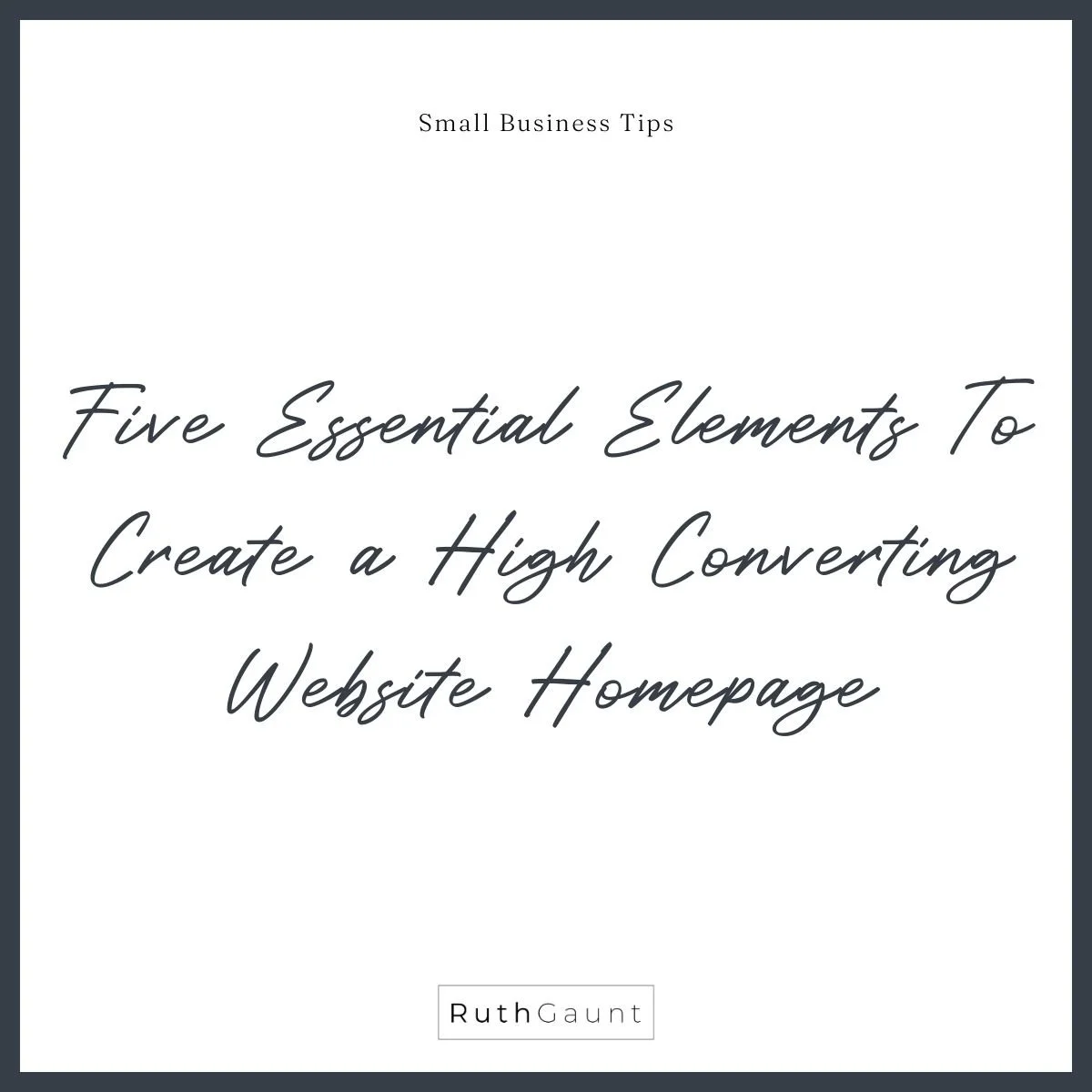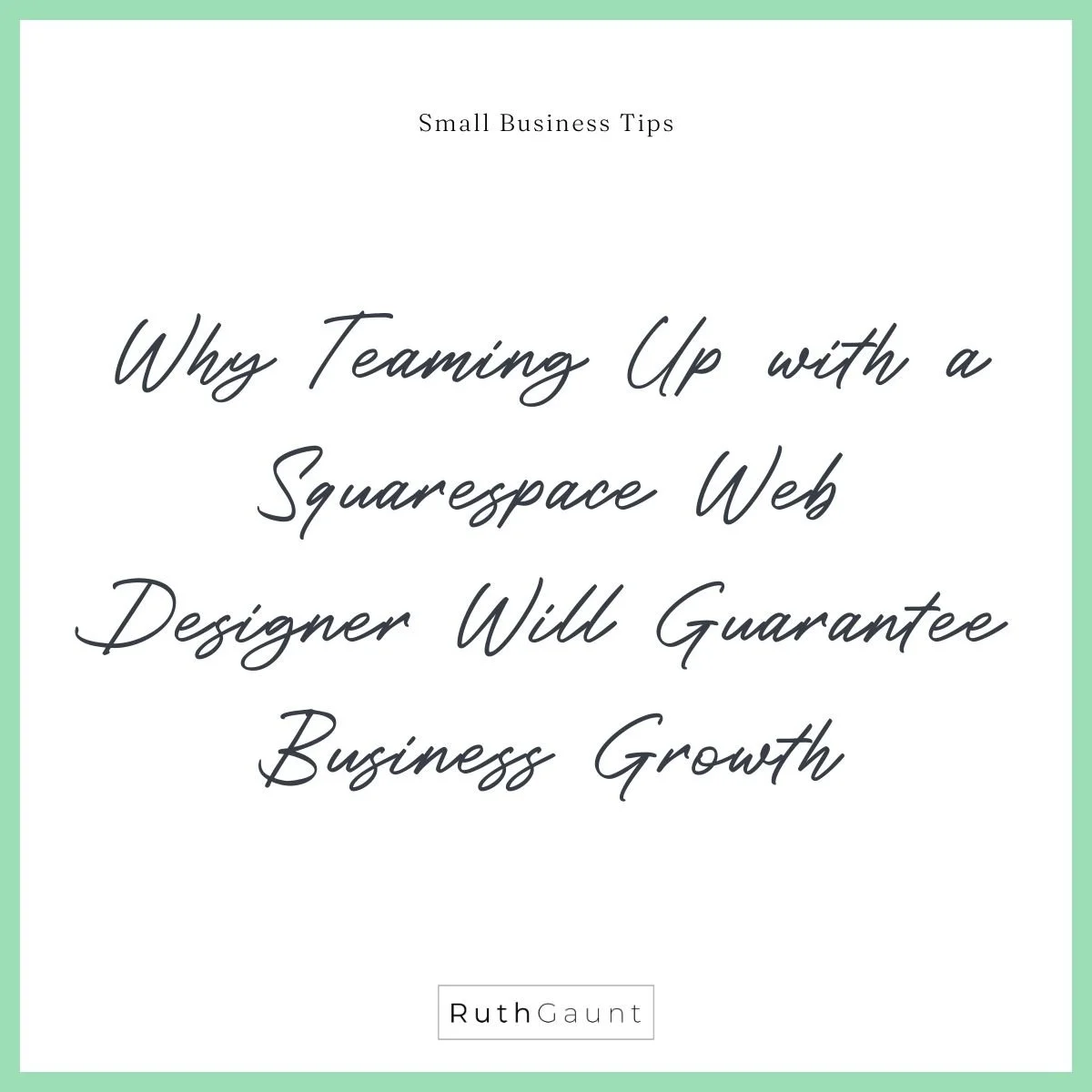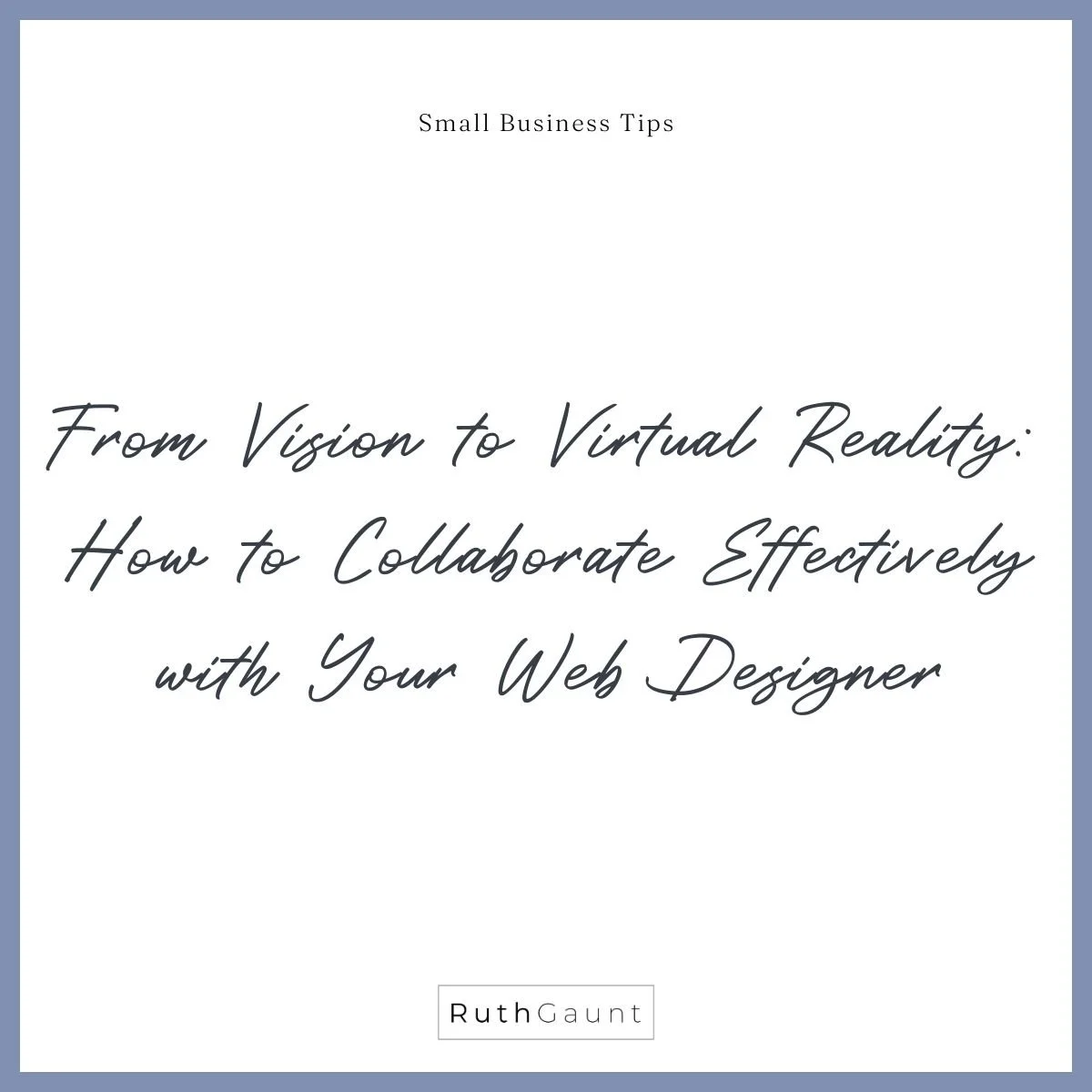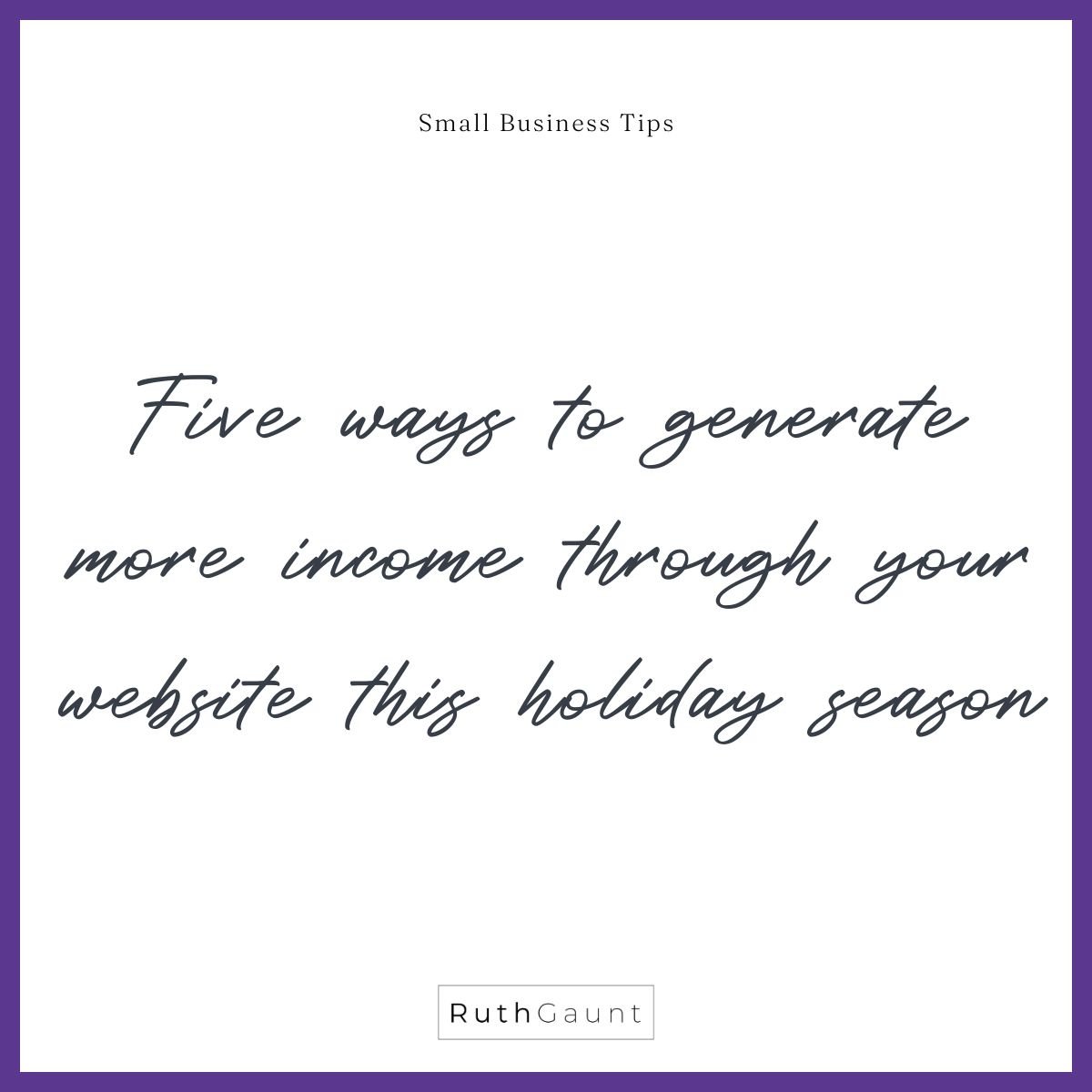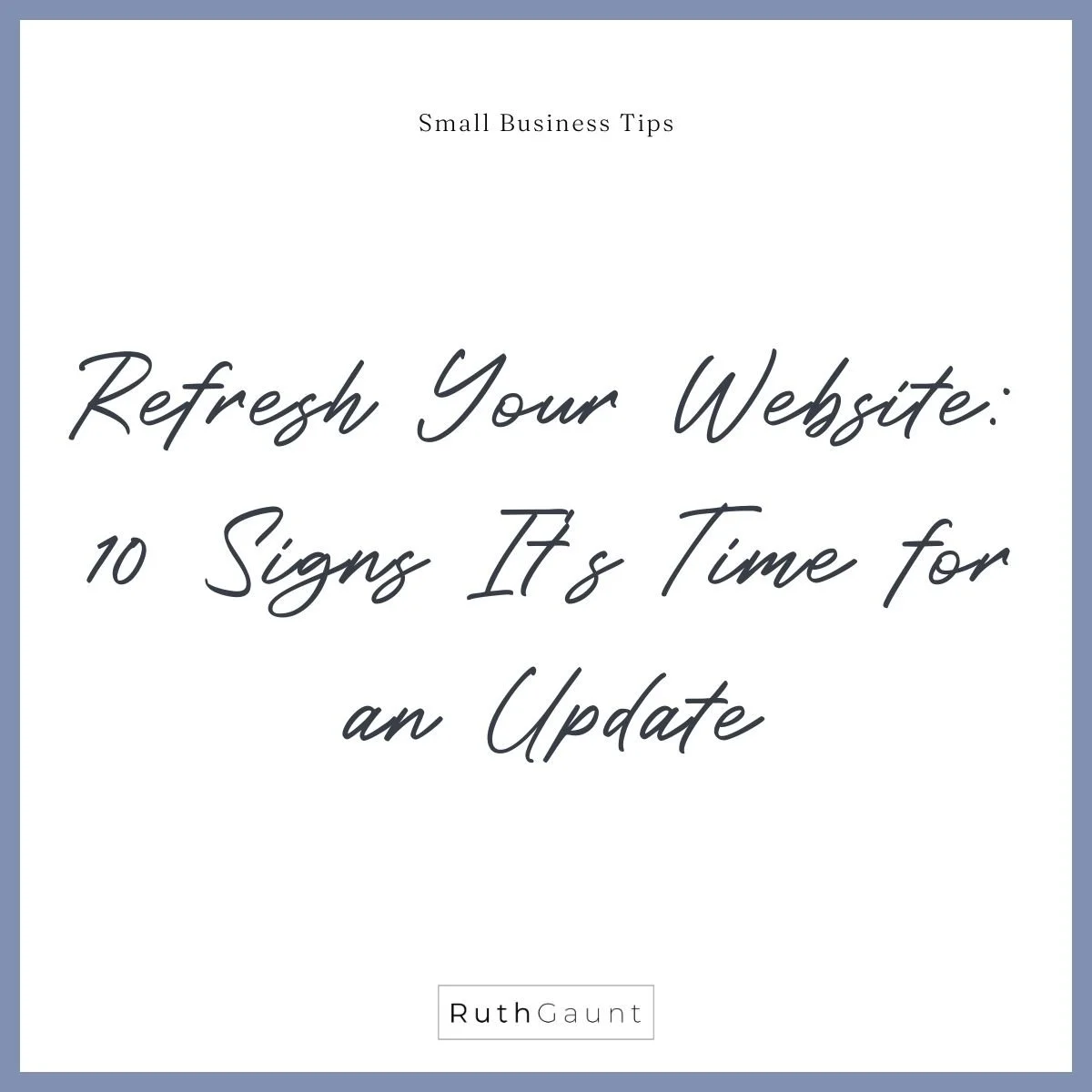How to create a 'Thank you’ page for your Squarespace website
A ‘Thank you’ page isn’t an urgent requirement when it comes to first building your website, but if you’re looking to improve your user experience, and keep visitors engaged with your website it will make a great addition to your site.
What is a ‘Thank you’ page?
A ‘Thank you’ page is a minimal page on your website that simply thanks the visitor for getting in touch. We then have the opportunity to invite them to take further action - perhaps download a price list, read your latest blog post, or leave you a review. This can be beneficial for both new enquiries and form submissions from existing clients. See it as an opportunity to expand your audience, gain some feedback or share a page that might have been missed earlier on their journey through your website.
How do we create a ‘Thank you’ page?
By default, when someone clicks “Submit” on your contact form they will be shown a simple message saying “Thank you”. We have two options to change this experience. We can either update the message that’s shown, making it more tailored to your business (eg. “Thank you for your enquiry, we will respond within 2 business days”), or when someone submits a form we can redirect them to a new page.
Step 1:
Create a new page under the Unlinked page menu. Either use saved section layouts or create new sections with the content you would like to include. Make sure the header of this page makes it clear that it’s a thank-you page, we don’t want to create confusion for the visitor.
Five ideas to include on your thank you page:
“Thanks for reaching out, I’ll get back to you soon! In the mean time follow me on Instagram to see what I’m getting up to”
Add Instagram block
“Thanks for getting in touch! Want to be the first to know when new course dates are released? Sign up to my newsletter to be first in line!”
Add newsletter block
“I’ll be in touch soon! Until then, check out my latest projects here”
Add summary block linking to portfolio page
“It’s great to hear from you! I’ll be in touch within 2 working days. Ahead of working together, check out my top 5 tips on how to optimise social media for your business here”
Add summary block linking to blog page
“Thanks for getting in touch! If you’re a new client you may find these FAQ’s helpful (link to FAQ page), if you’re an existing client you can leave a Google review here (link to Google review page).”
Step 2:
Go to your contact page and open the form editor (either double-click on the form block or click the pencil edit icon).
Under the “Content” tab, click “Post Submit”.
Click “Redirect” and then the cog icon to open the link editor where you can choose which page you would like to redirect to.
Save the page, and your redirect is now live!
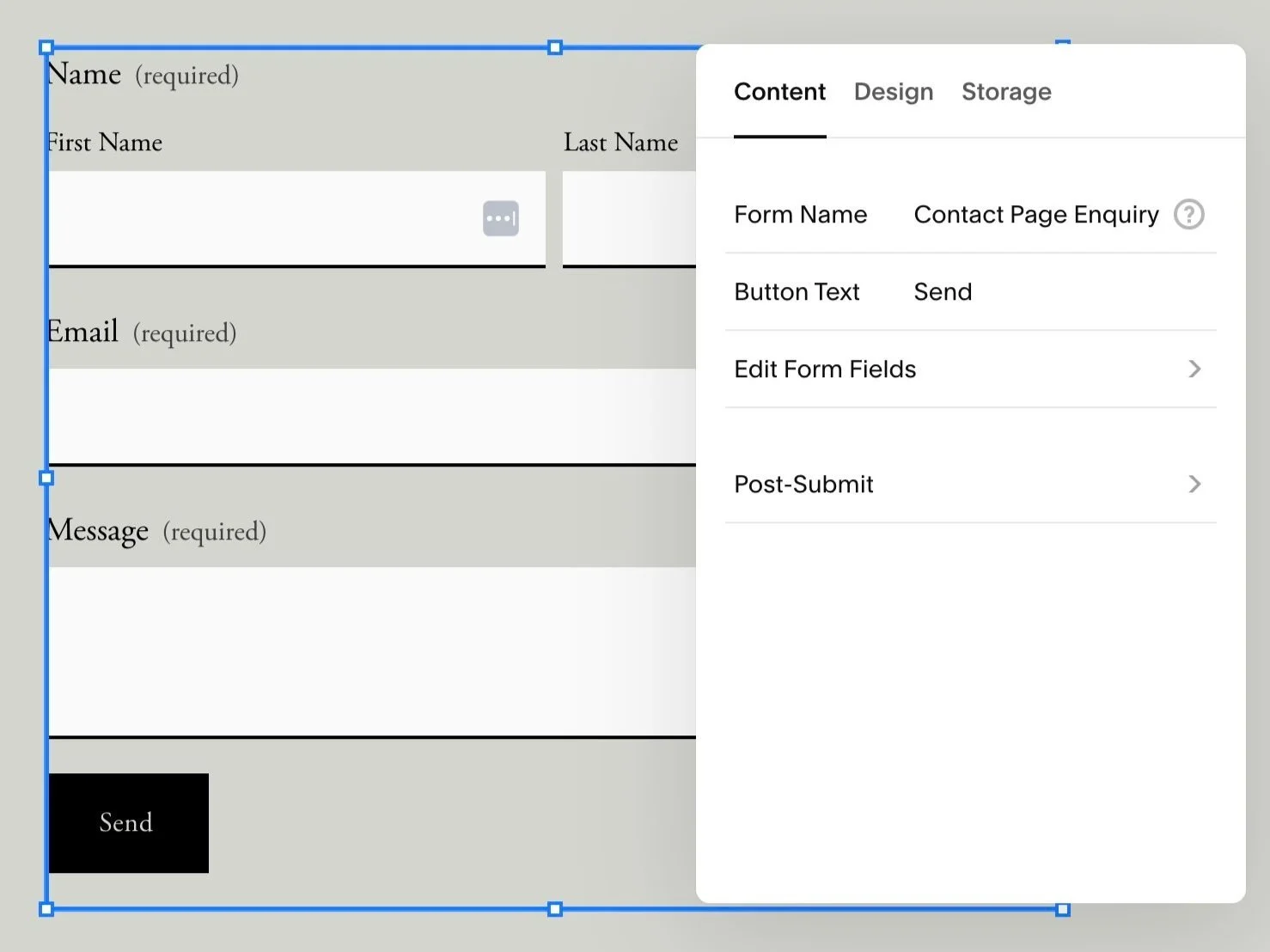
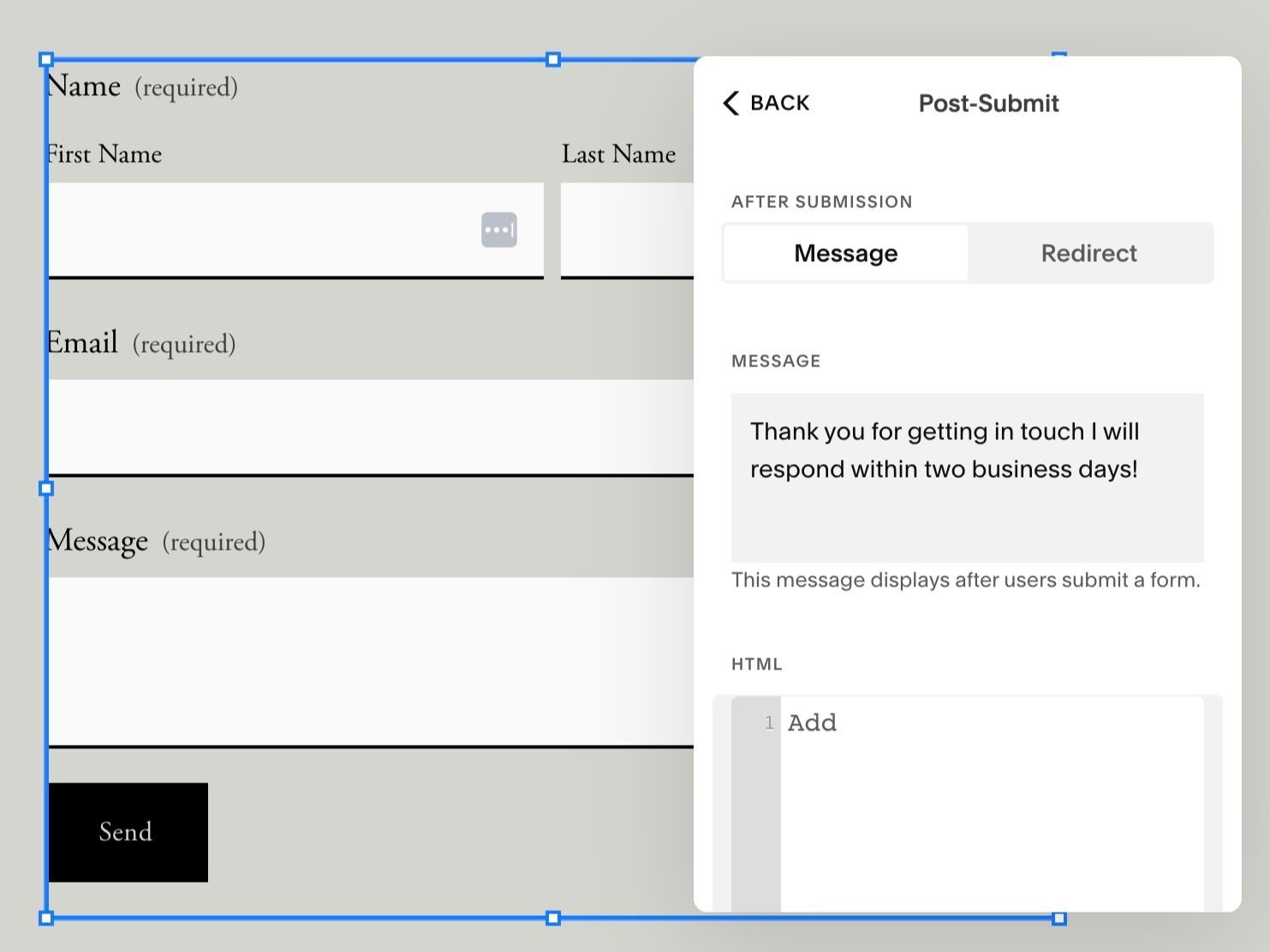
Want to watch a video walk through?
Do you have questions about your website?
Drop me a message, I’d love to help : )
A successful Website in a Day starts long before design day. In this post, discover the behind-the-scenes prep that makes the magic happen—from a detailed content workbook that clarifies your branding, copy, and calls-to-action, to quick check-ins that keep the process smooth. Learn why this foundation saves time, reduces stress, and ensures you launch a beautiful, strategic website that truly works for your business.
Building your first website? You don’t need dozens of pages—just four that work hard for your small business. In this post, discover the essential pages every client-winning website needs (and exactly what to put on each) so you can attract, connect with, and convert your ideal clients without the overwhelm.
If your website feels “off” but you can’t put your finger on why, you’re not alone. Even a well-designed Squarespace site can slowly lose clarity and impact—leaving visitors confused and clicking away. In this post, you’ll learn a quick 10-minute clarity check to spot what’s holding your site back, plus how a professional Squarespace Website Audit can help you fix broken links, improve flow, and make your site feel more like you—so it attracts and converts the right clients.
Stop waiting for the “right time” to launch your website. The ‘One Day’ Myth keeps too many small business owners stuck tweaking, overthinking, and staying invisible to dream clients who are ready right now. In this post, discover why perfect isn’t what gets you bookings (visibility is), and how a Website in One Day can help you launch confidently, attract clients, and grow your business without months of delays.
When Fiona Gray mentioned my Done in a Day website service on the Freelance Business Unlocked podcast, I was thrilled! She shared how the content workbook gave her clarity, structure, and the push she needed to finally launch her site. Here’s what she said — and why it matters if you’re a solo business owner ready to get online, fast.
Engage with Squarespace Insights through our interactive game of Two Truths and a Lie. Challenge yourself and learn more about Squarespace's features!
Discover the essential advice I wish I had when starting my business. Learn valuable insights to navigate challenges and achieve success from the start.
Want a more professional Squarespace website? Check out these 3 quick tweaks that can instantly enhance your site's appearance and user experience!
Discover why a dedicated website is essential for your small business. Learn how it enhances credibility and reaches customers beyond social media.
Uncover the five key elements for a high-converting website homepage. Transform your visitor's experience and ensure your message resonates effectively.
Learn why collaborating with a Squarespace web designer is essential for business growth. Enhance your online presence with professional design strategies.
Is a one-day website build the best option for your needs? Learn about the advantages and challenges of rapid web design compared to longer projects.
Learn how integrating a WhatsApp button into your Squarespace website can significantly boost customer engagement and improve user experience.
Learn how to effectively work with a web designer to transform your vision into a stunning website that showcases your brand and attracts new clients.